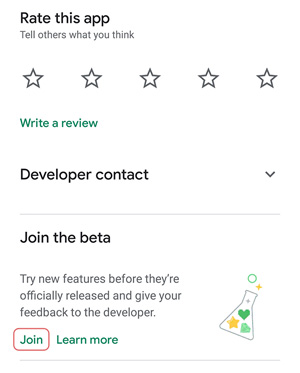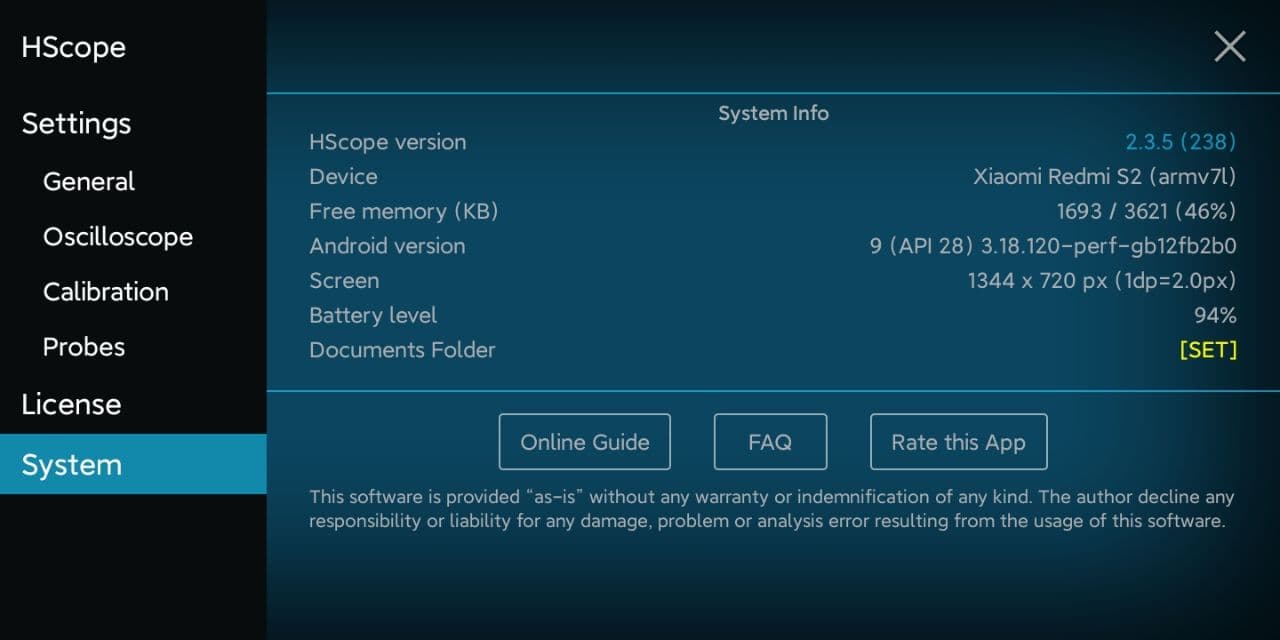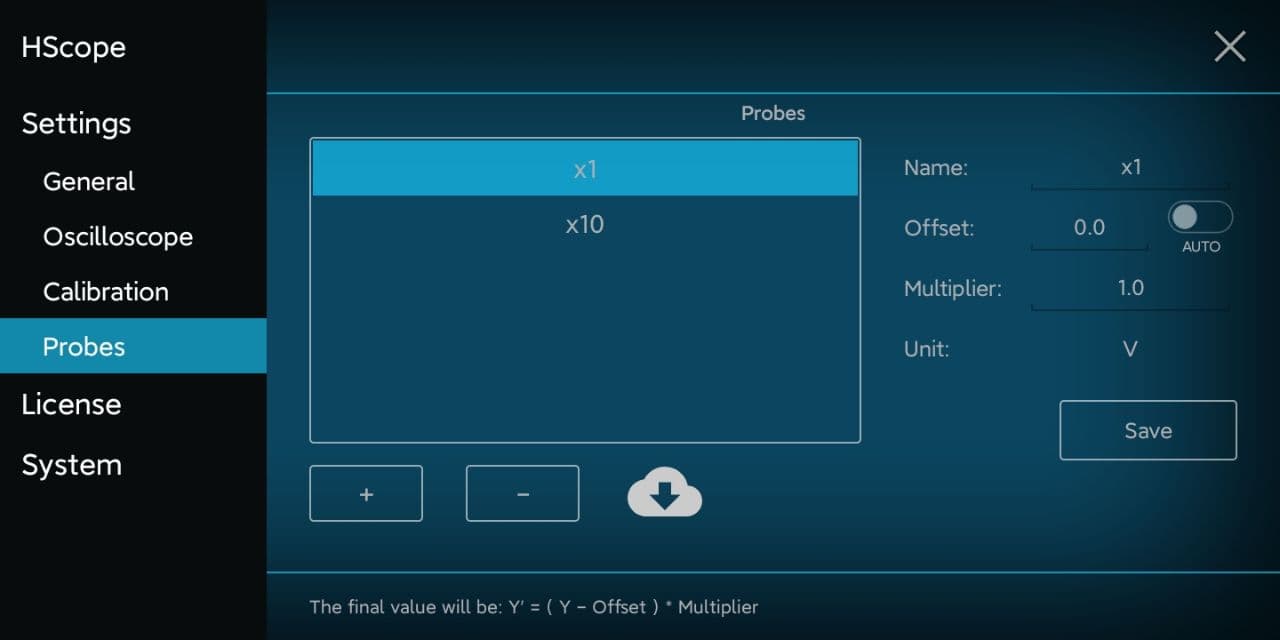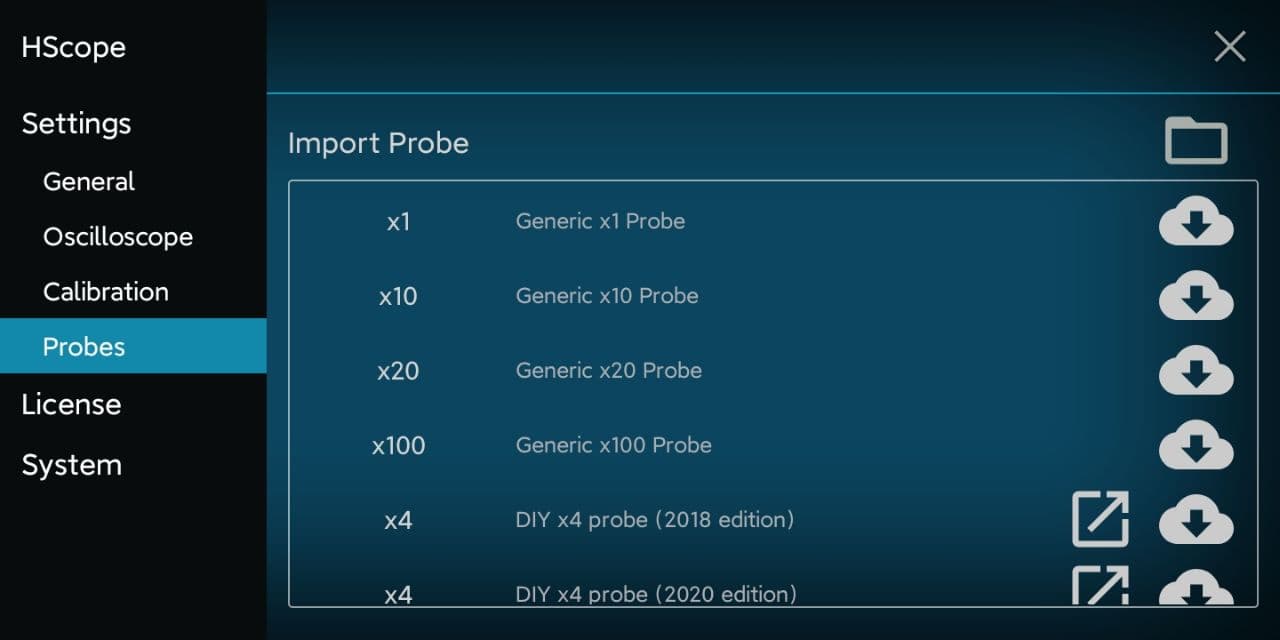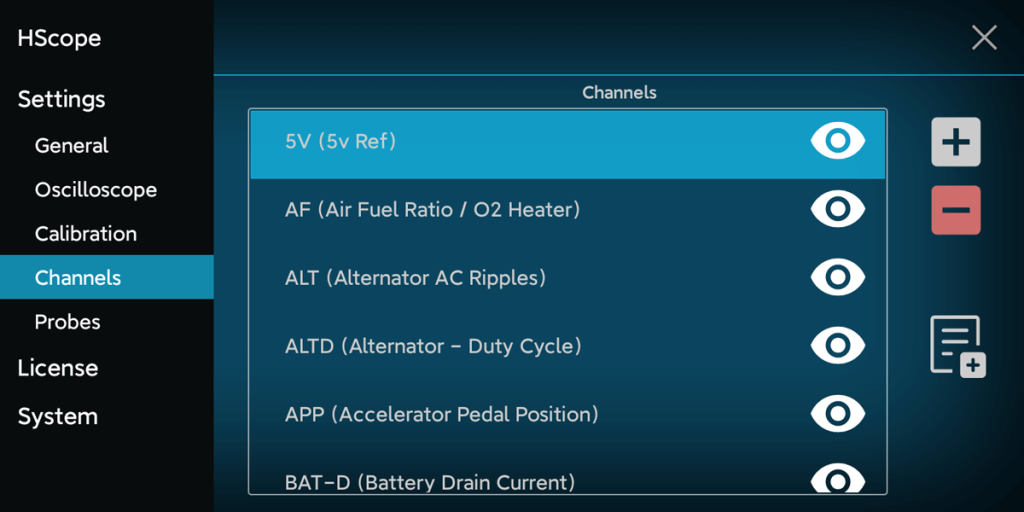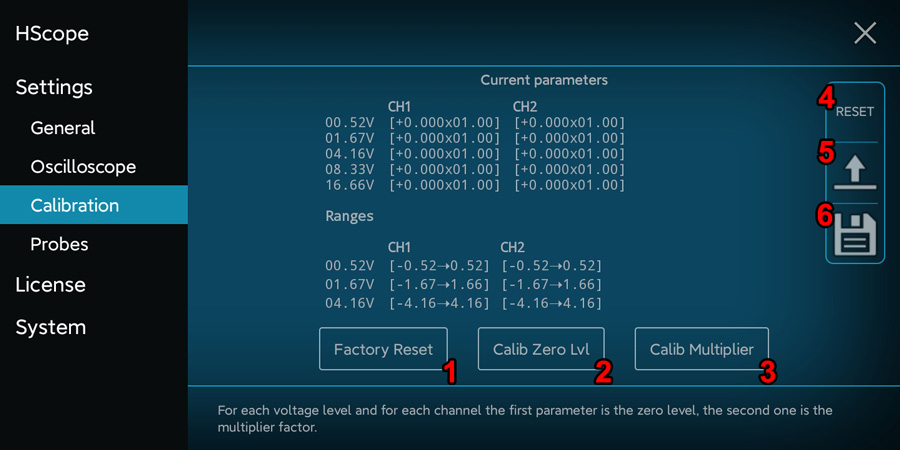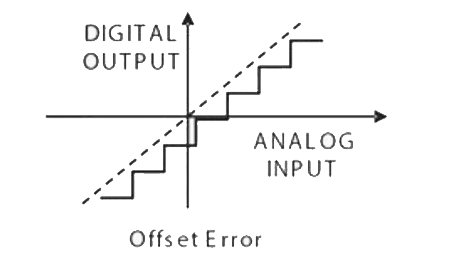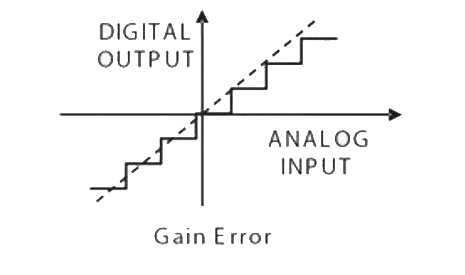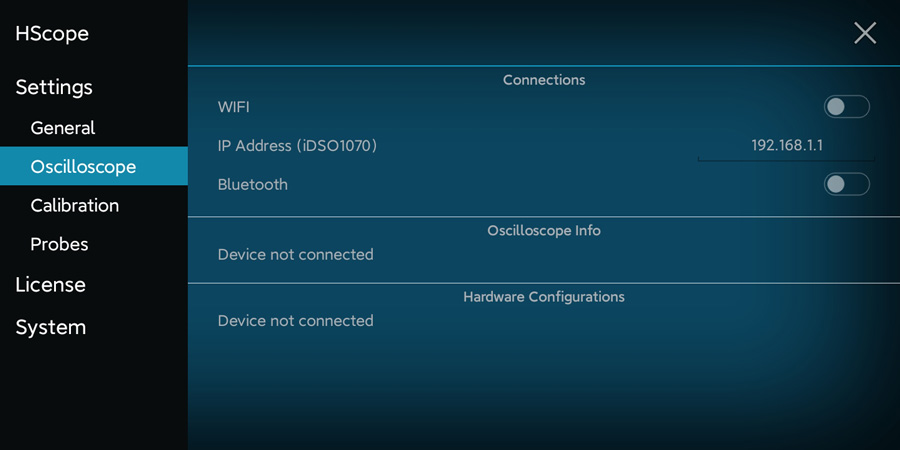- June 14, 2000June 14, 2024
Any person (user) accessing to Martinloren® websites or using HScope™ app is subject to, and agrees to, the terms and conditions set out in this legal notice. If the user does not wish to be bound by these terms and conditions, the user may not access, display, use or download and/or otherwise copy or distribute content obtained at these websites nor use the HScope™ app.
Use and copyright
Use of Martinloren® websites, and any related services, content or applications contained therein or offered thereon is at the sole risk of the user.
Users may view, copy, download to a local drive, print and distribute the content of this website, or any part thereof for non-commercial, informational or reference purposes only, unless explicit consent of the author.
Users may not cede, sub-license or otherwise transfer any rights they may have under these terms and conditions or which may otherwise have been obtained through the use of this site.
Users who wish to use content from this site for commercial purposes may only do so with the prior written permission obtained by sending an email to support@martinloren.com.
Any reproduction and/or copy of the content or portion thereof for commercial purposes must include the following copyright notice in its entirety
“© 2024 – Martinloren®. All rights reserved.”
All moral rights and any other rights of other legal entity in respect of which content is contained on this site not expressly granted, are reserved.
Data Ownership
The user agree to cede to Martinloren® cloud platform the right to use, maintain and redistribute the waveform data shared or uploaded to HScope™ Cloud service.
Intellectual property rights
All content, data and trademarks, including, but not limited to, software, technology, databases, know-how, text, graphics, icons, hyperlinks, private information, designs, program, publication, product, process, or idea described in this website may be the subject of other rights, including other intellectual property rights, which are the property of or licenced to Martinloren®.
Third party websites are welcome to link to the information that is hosted on these pages.
It is expressly prohibited for any person, business, entity or website to frame any page on this website, including the home page, in any way whatsoever, without the prior written approval of Martinloren®.
Amendments to content and information
The website owner expressly reserves the right in its sole discretion to affect any amendment or alteration to the content and information set out in this website.
Users acknowledge that it is their responsibility to familiarise themselves with any amendment or alteration affected.
Updating and maintenance of these Terms and Conditions of Use
Martinloren® reserves the right to modify, add to or remove from portions or the whole of these terms and conditions of use from time to time.
It is the user’s obligation to periodically check these terms and conditions of use at this website for updates.
The user’s continued use of Martinloren® websites, apps and services following the posting of pages or updates will be considered notice of the user’s acceptance to abide by and be bound by these terms and conditions of use, including such pages or updates.
 Guide
Guide
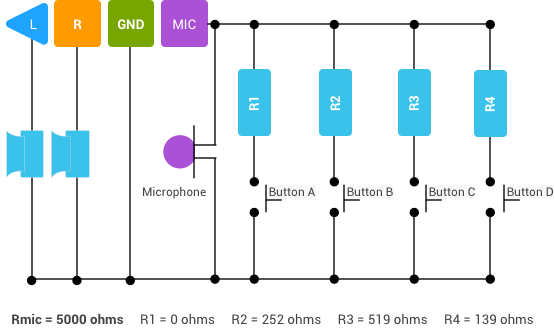
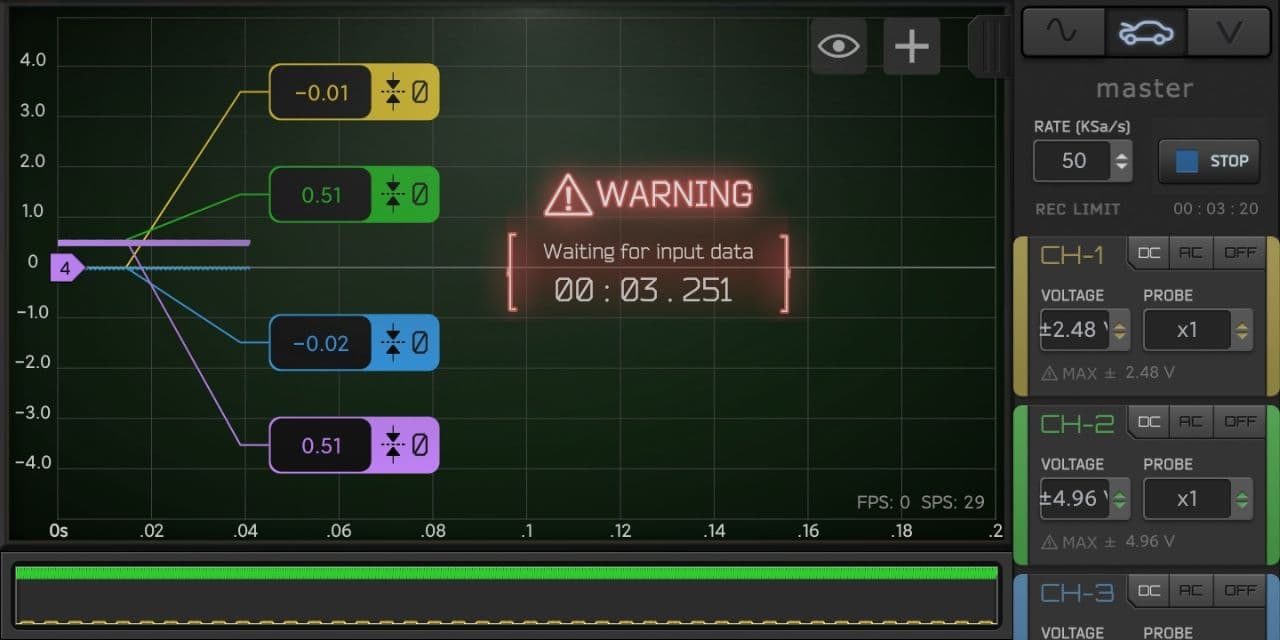
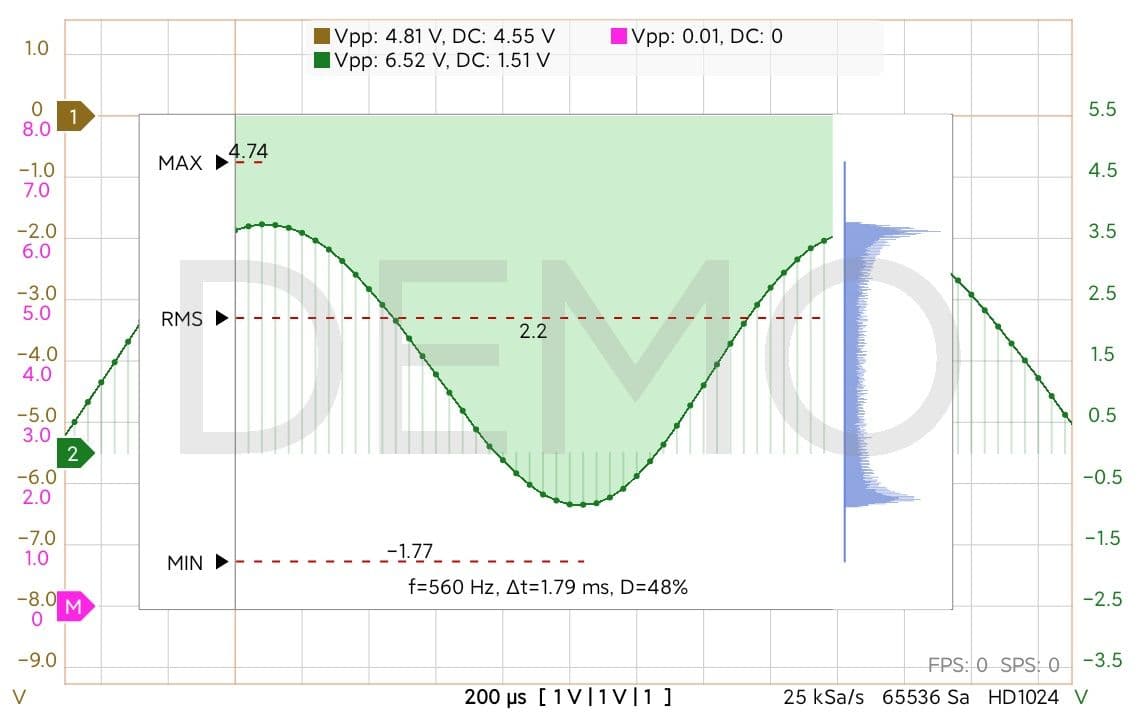
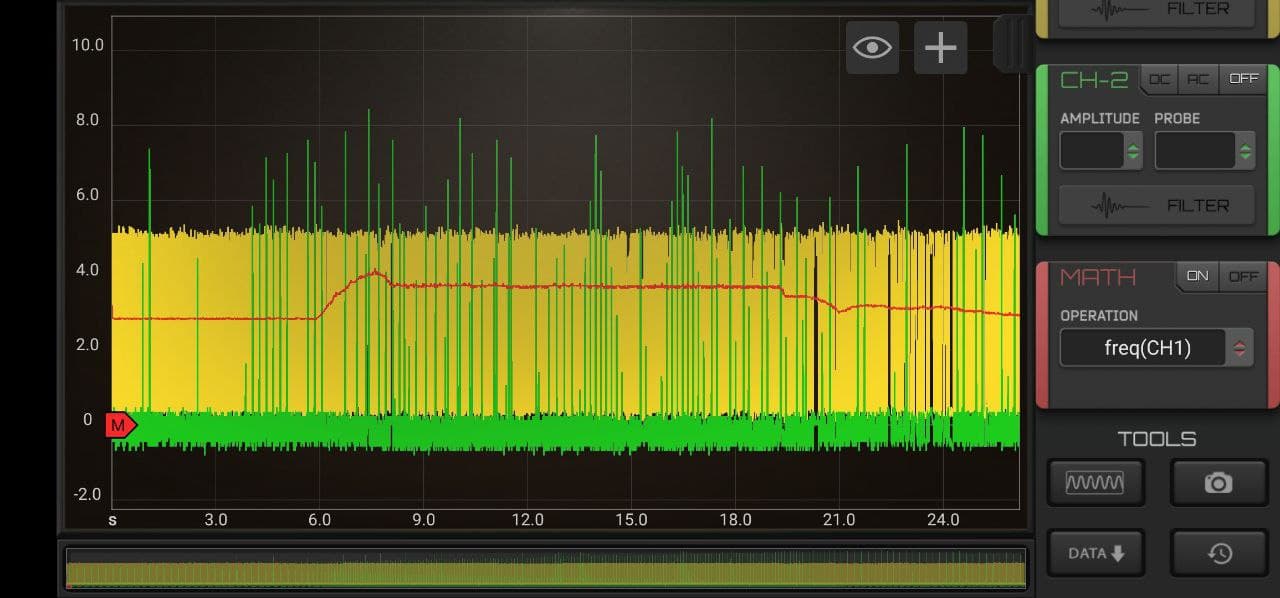
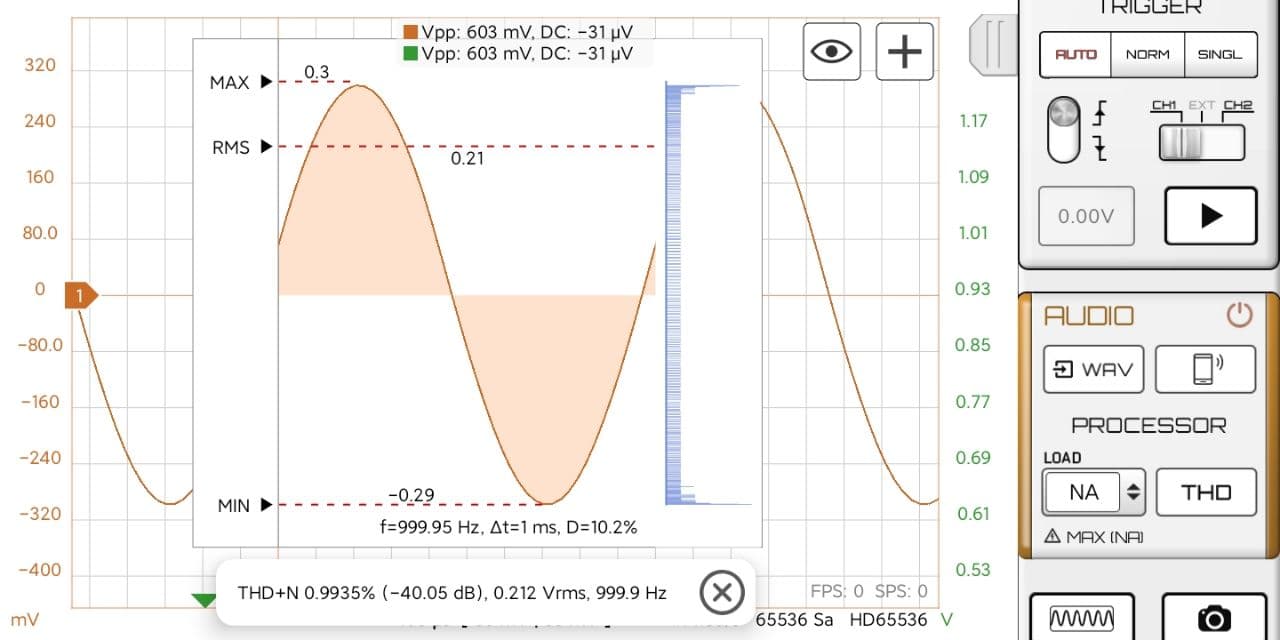
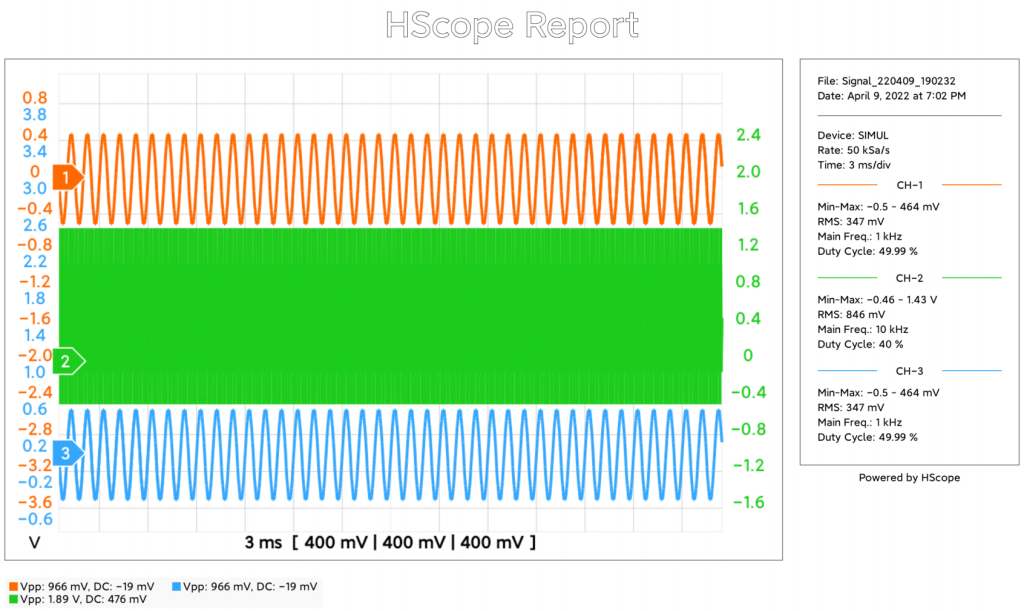

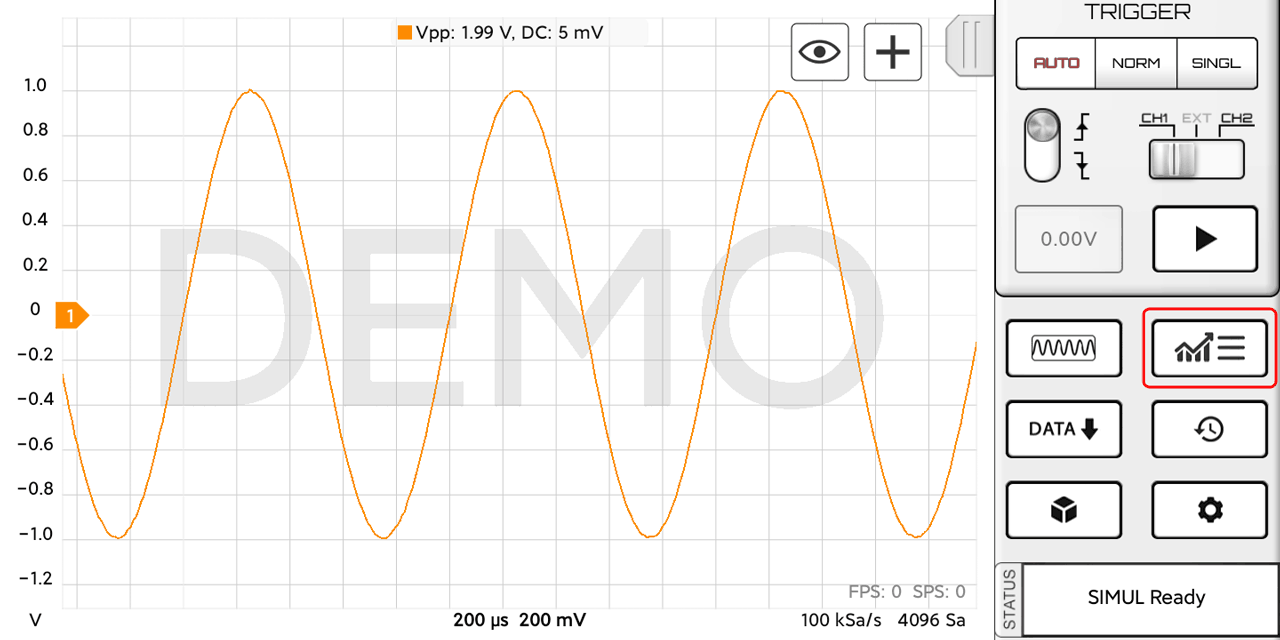
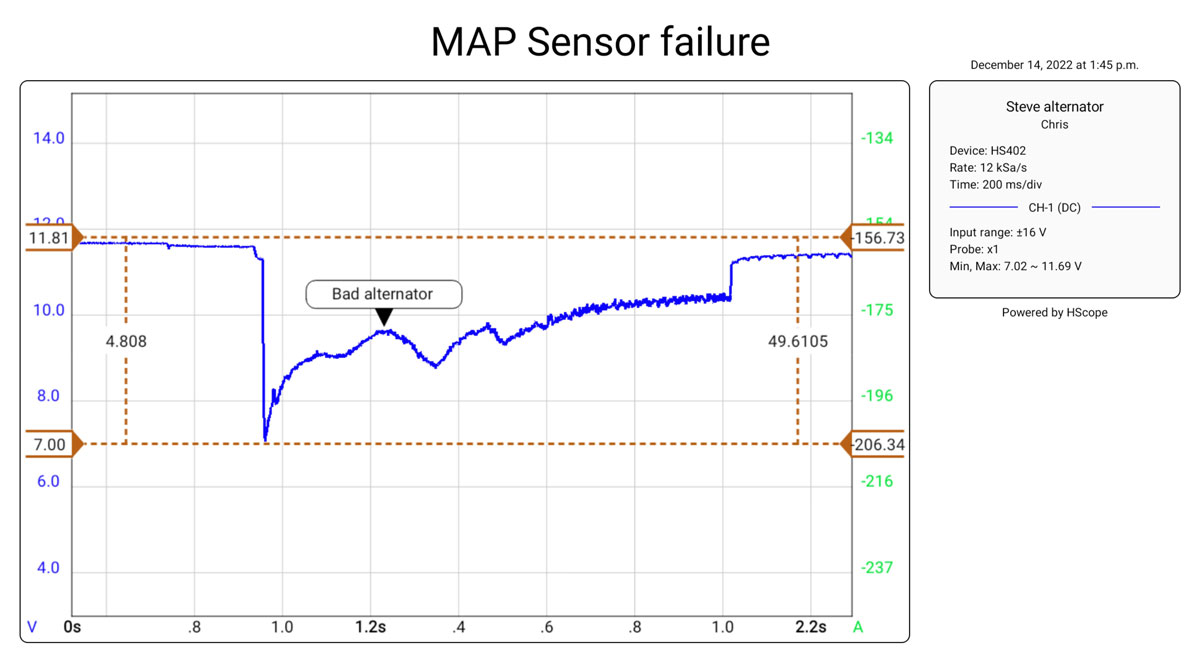
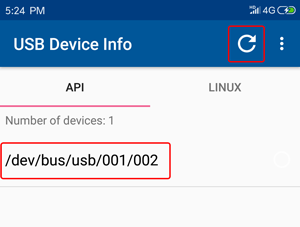 In case you cannot see the oscilloscope with this app it won’t work with HScope. Possible reasons (check next questions for resolution):
In case you cannot see the oscilloscope with this app it won’t work with HScope. Possible reasons (check next questions for resolution):