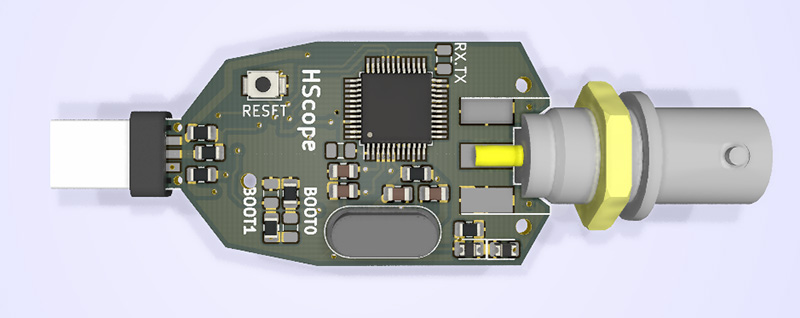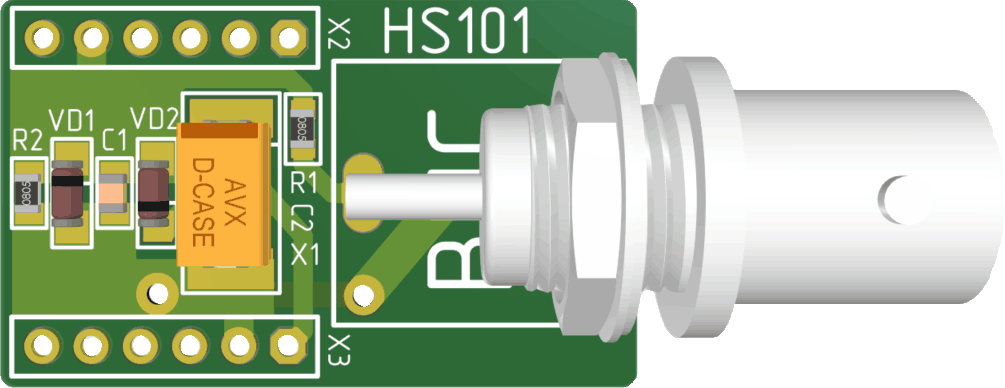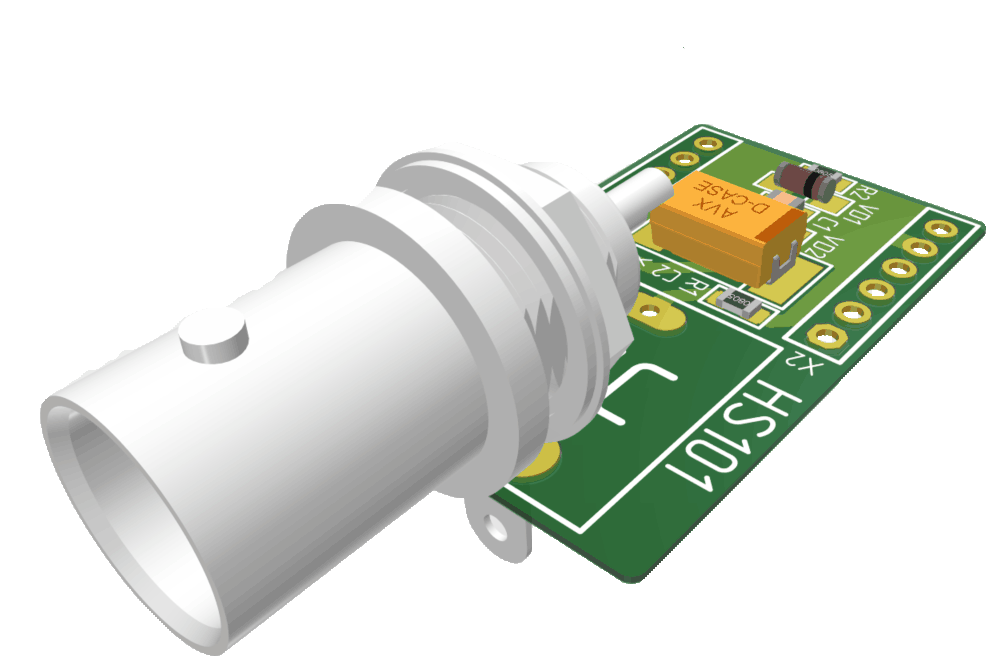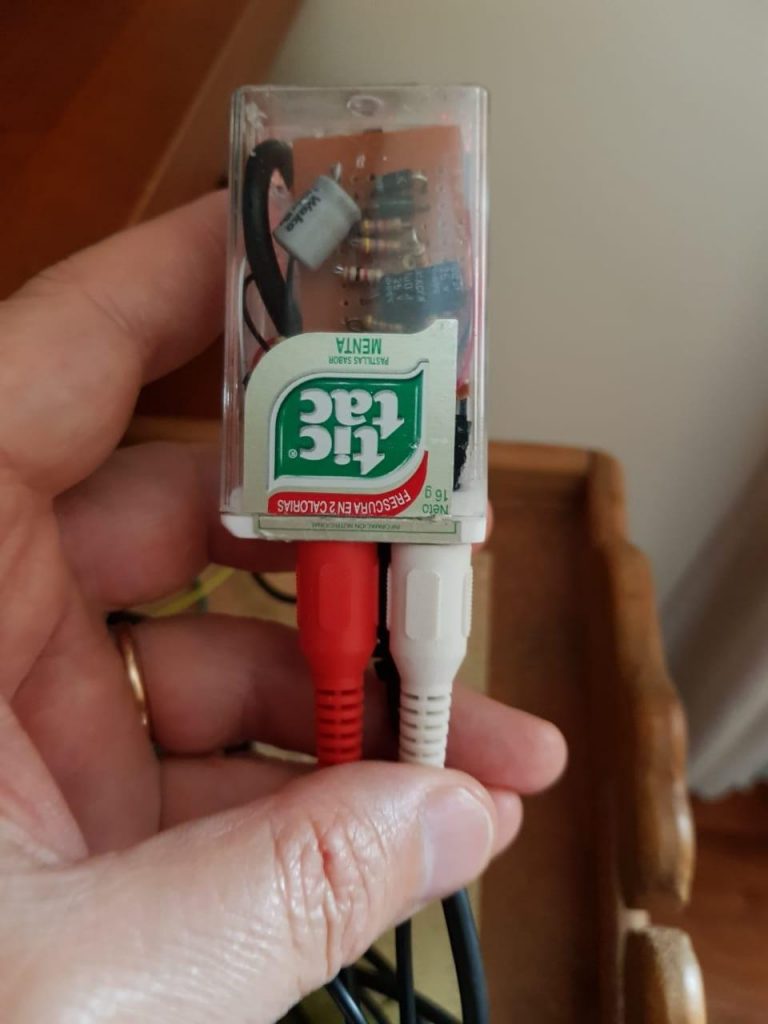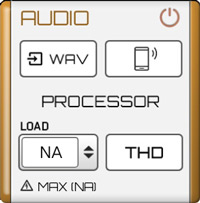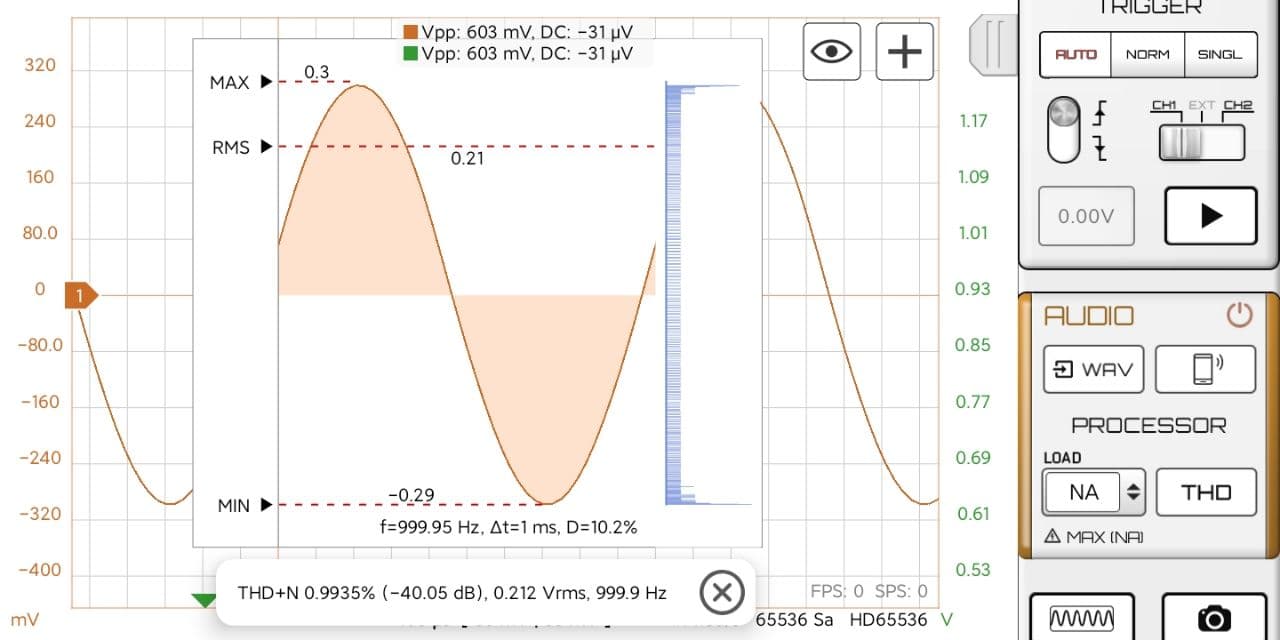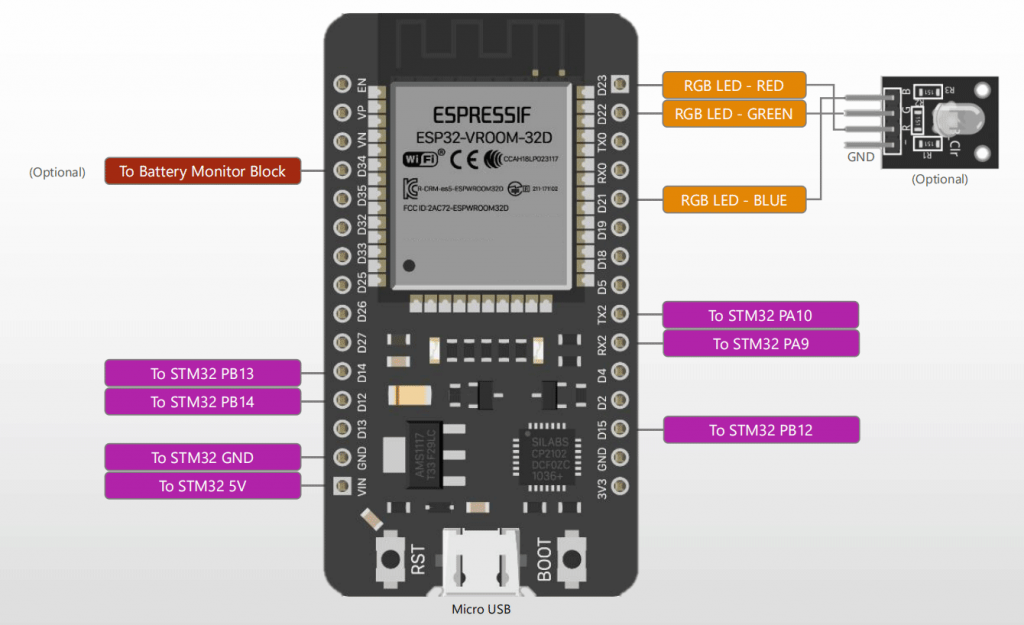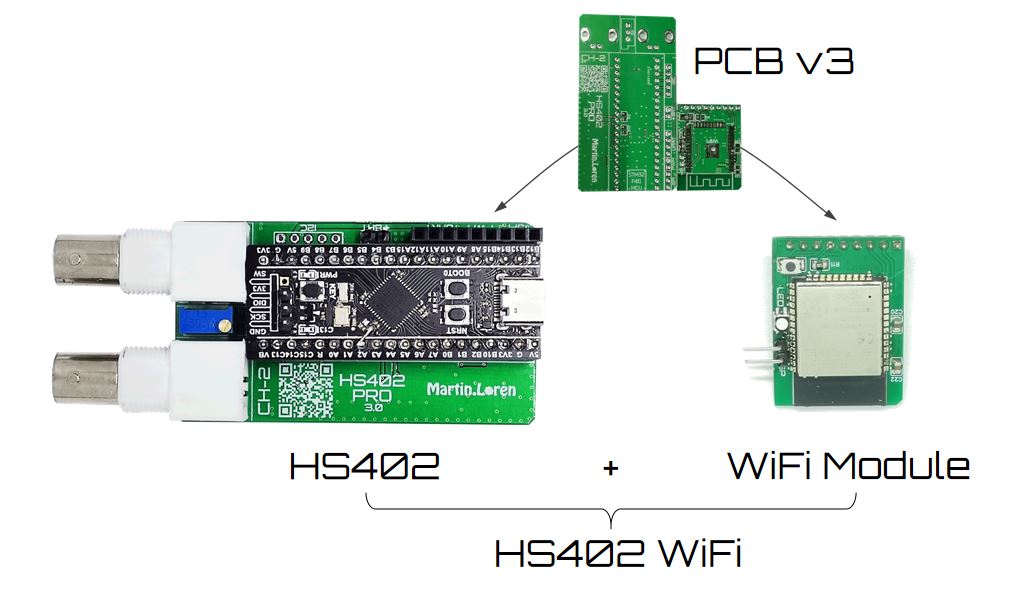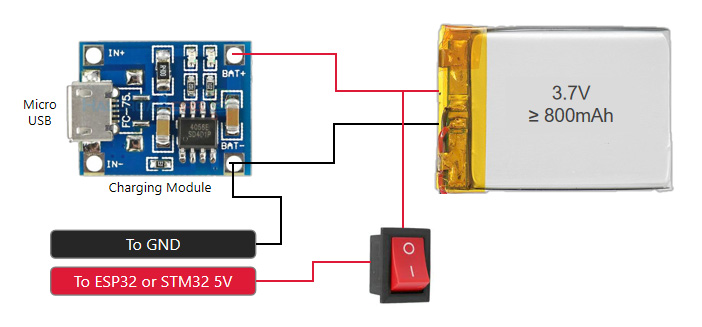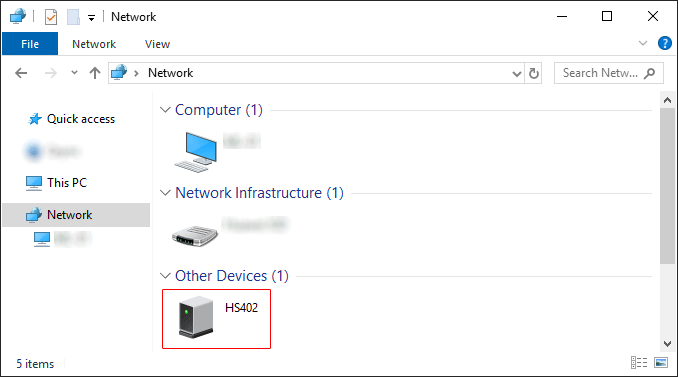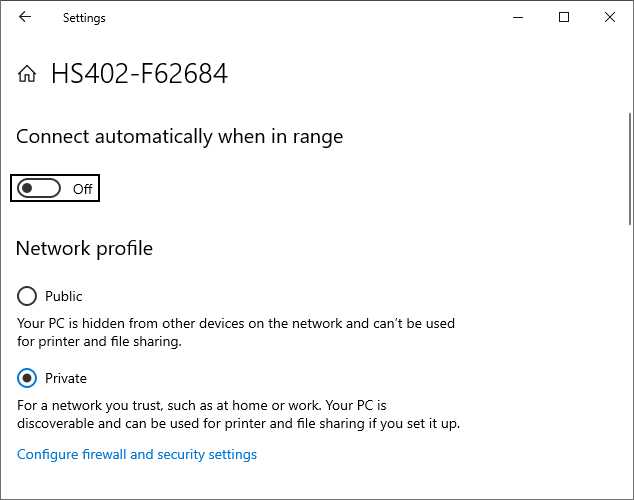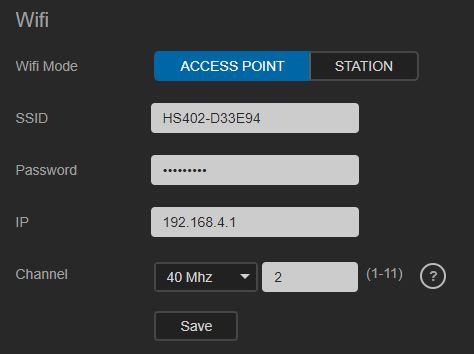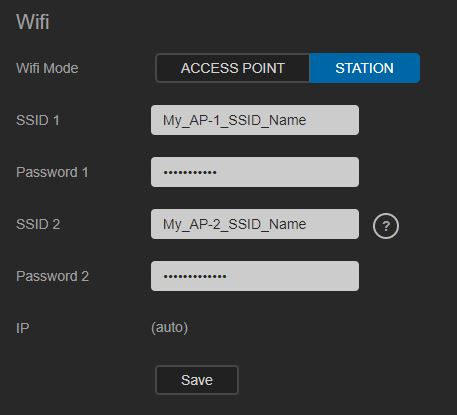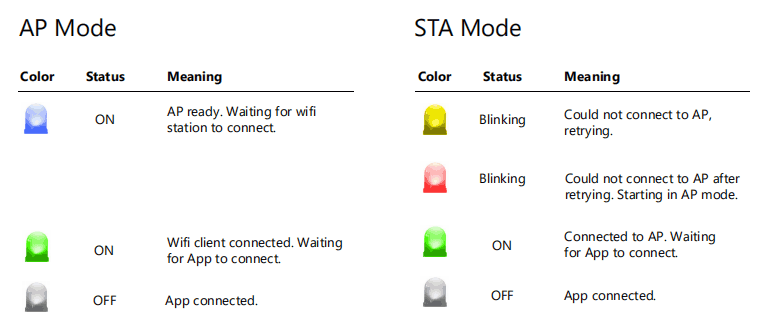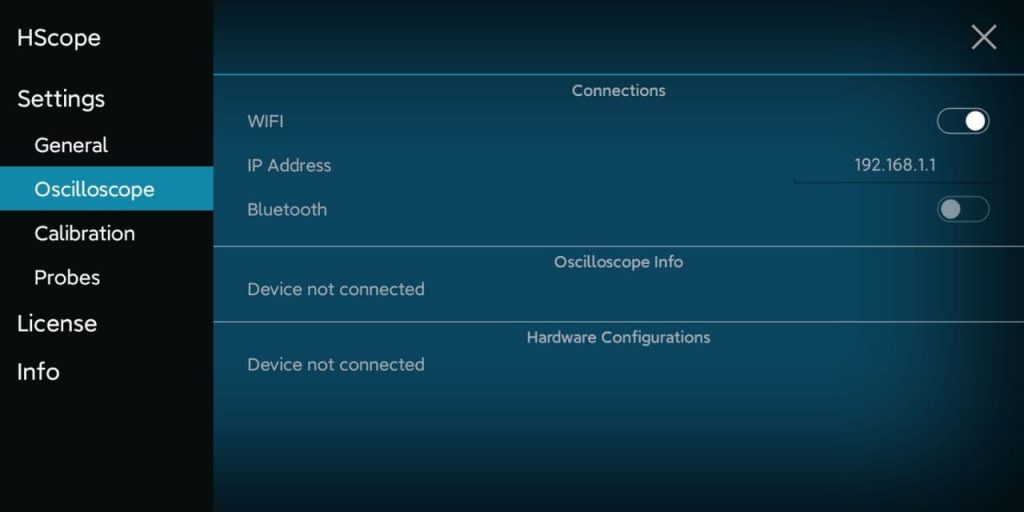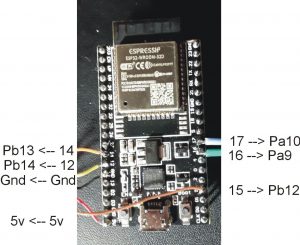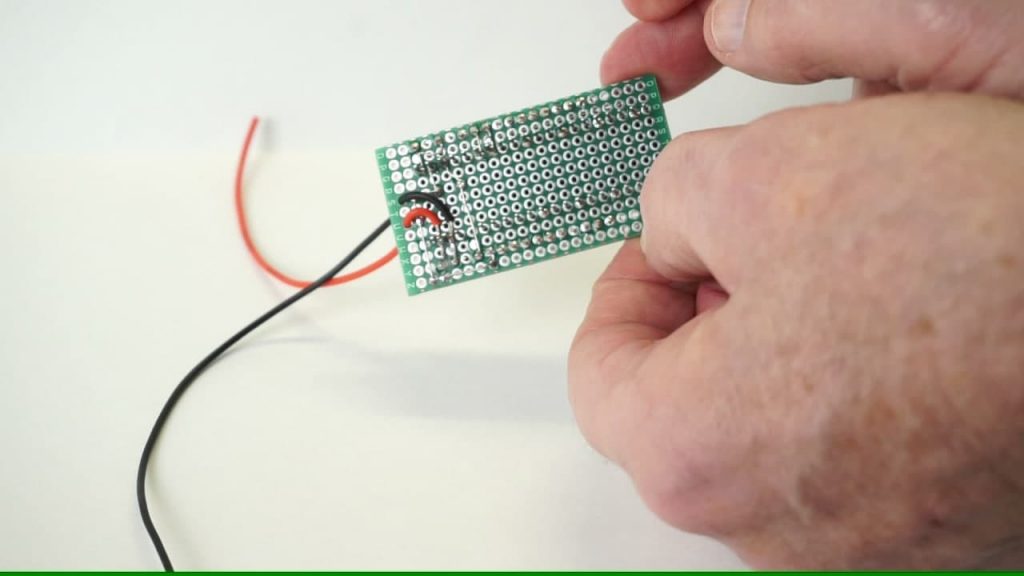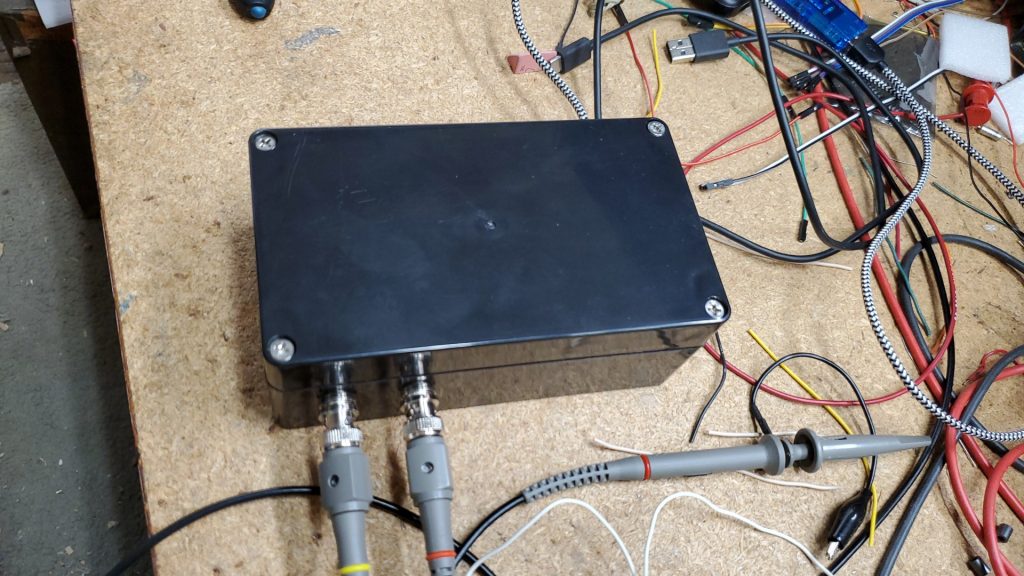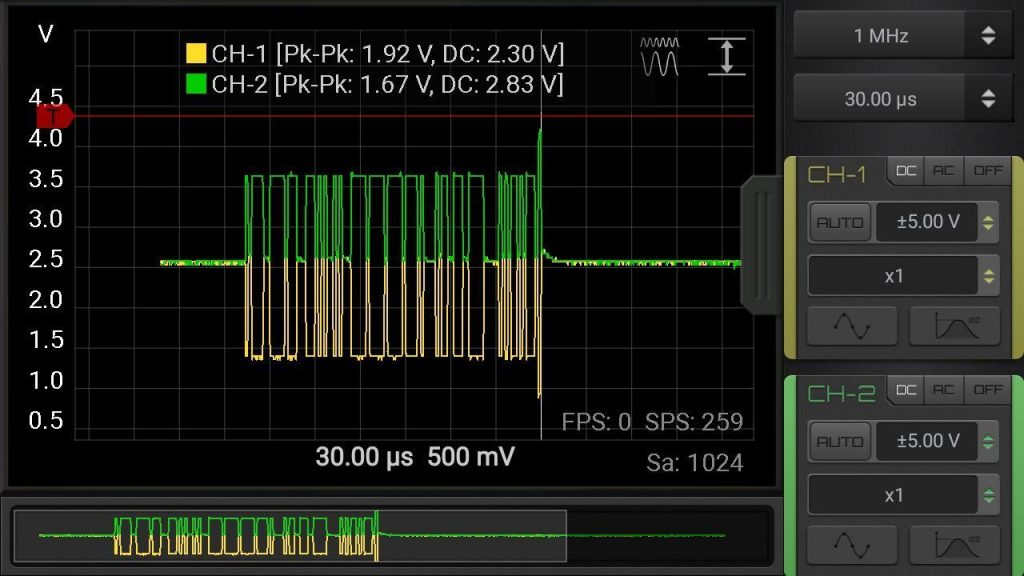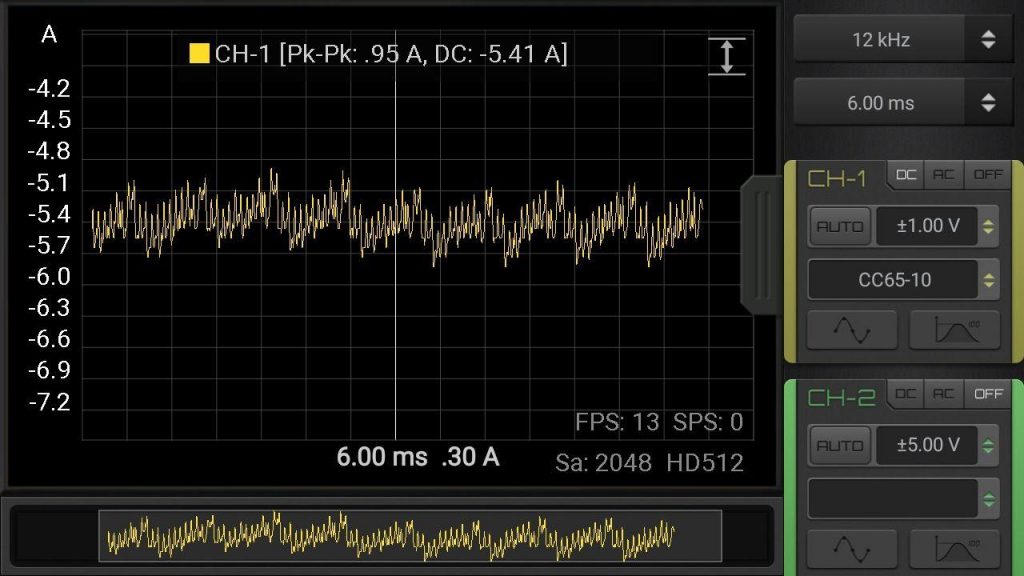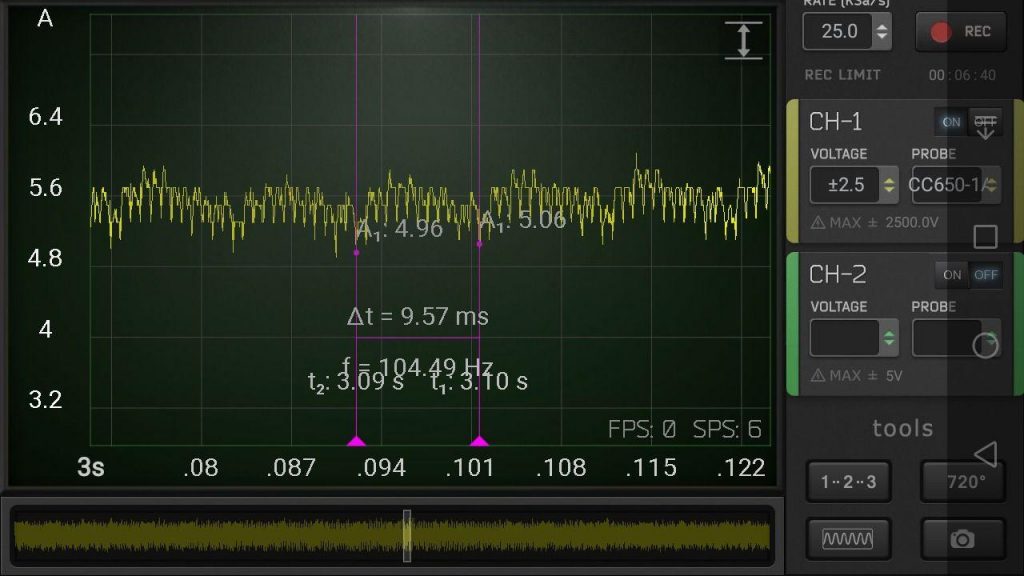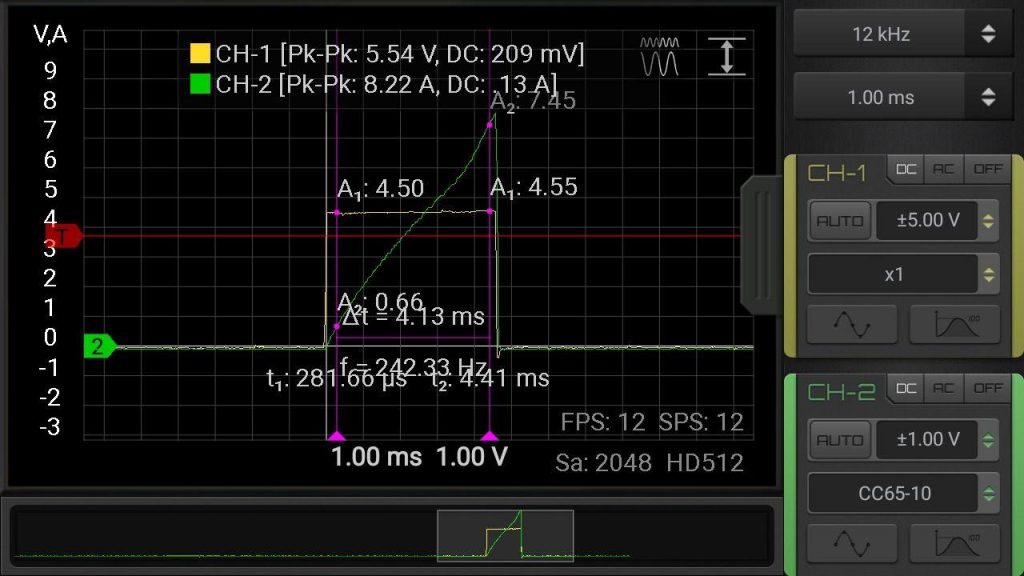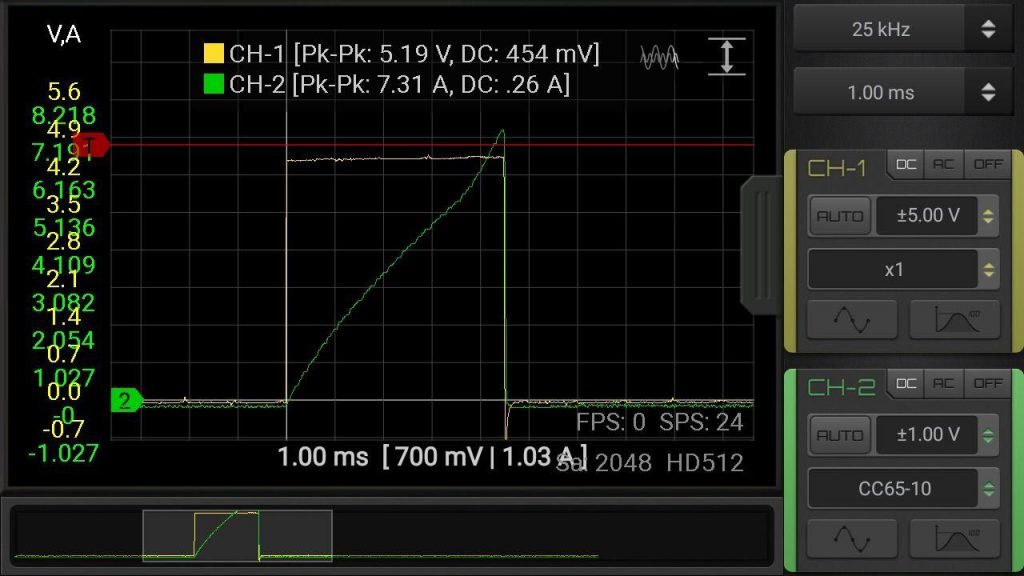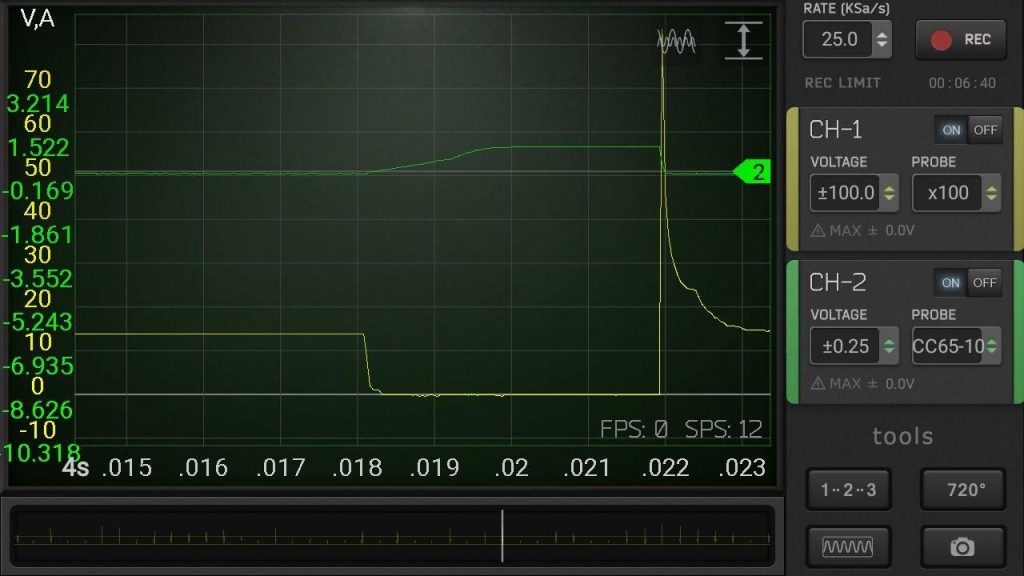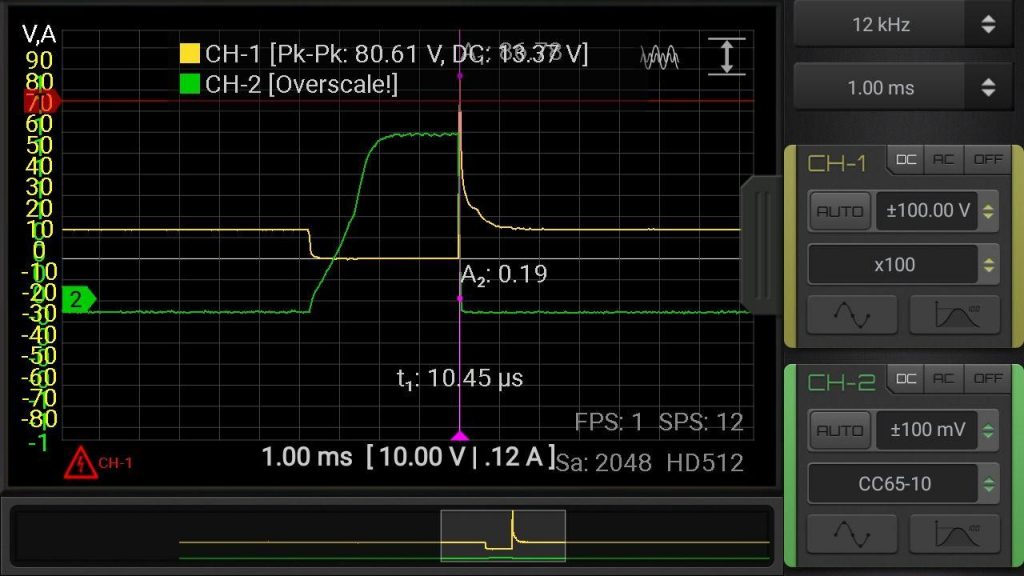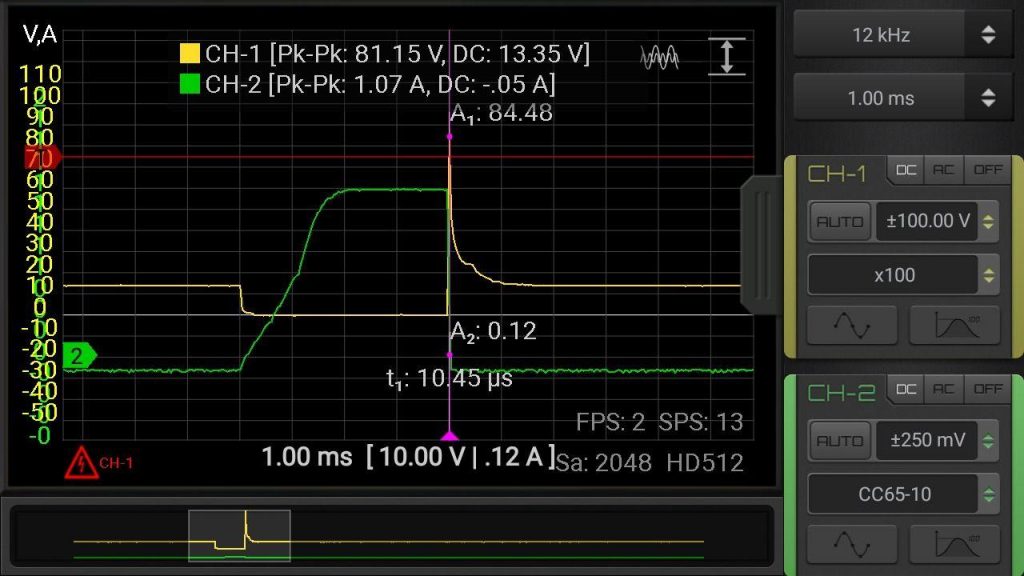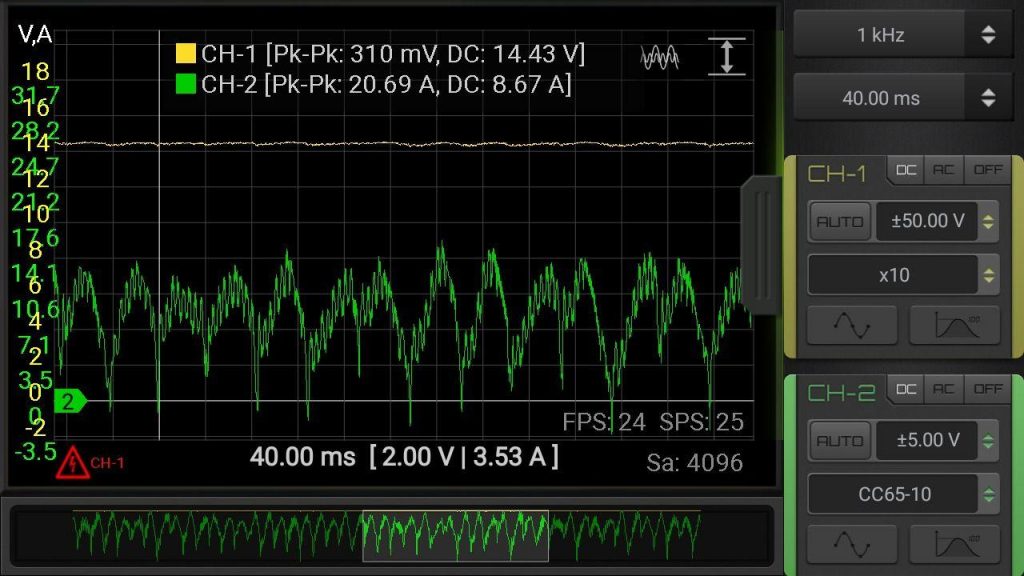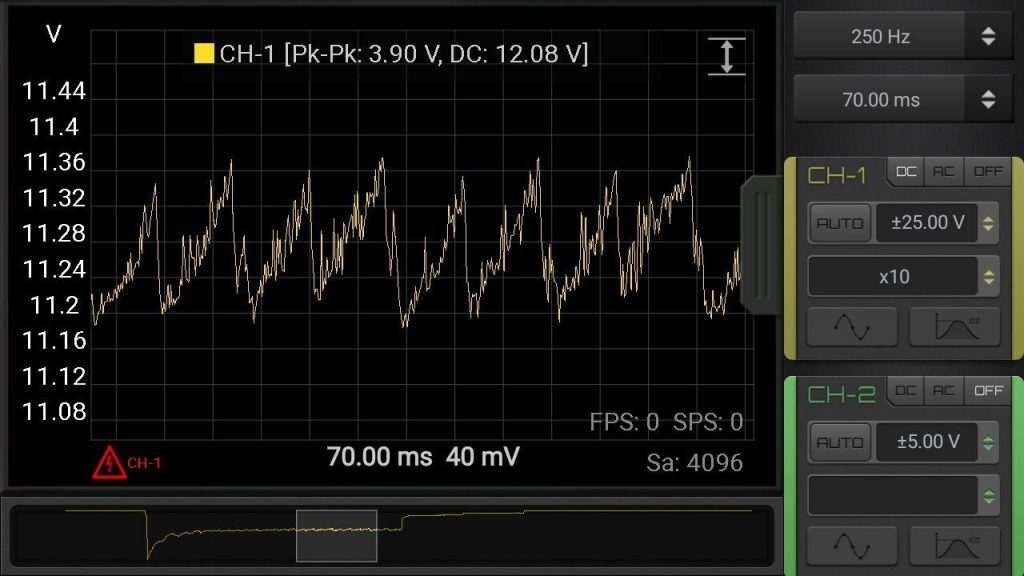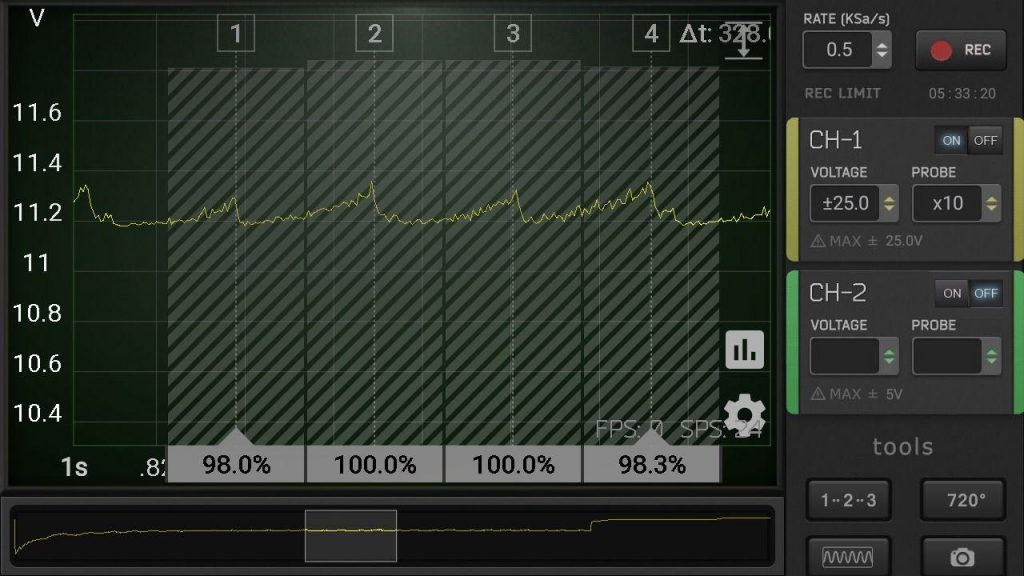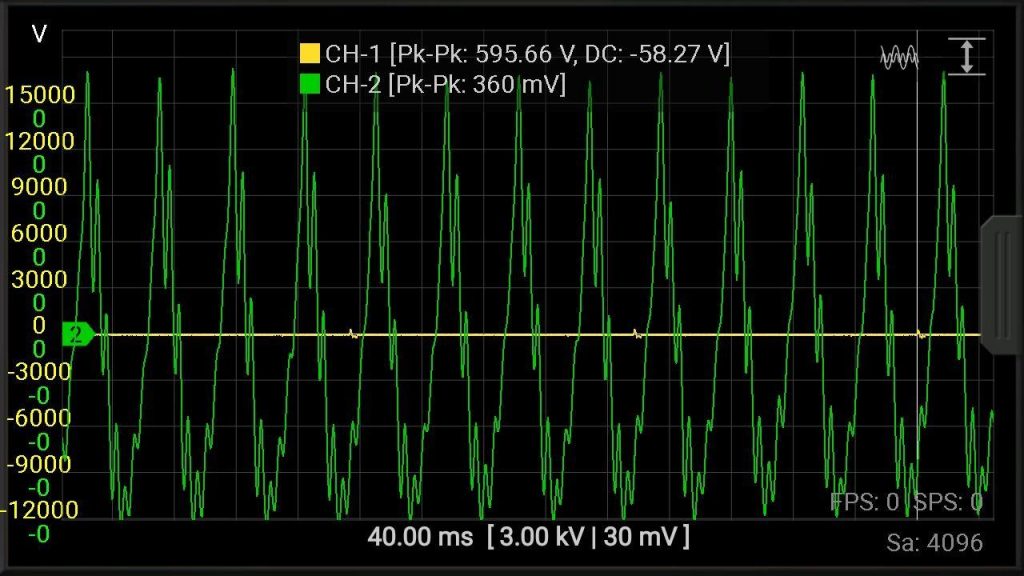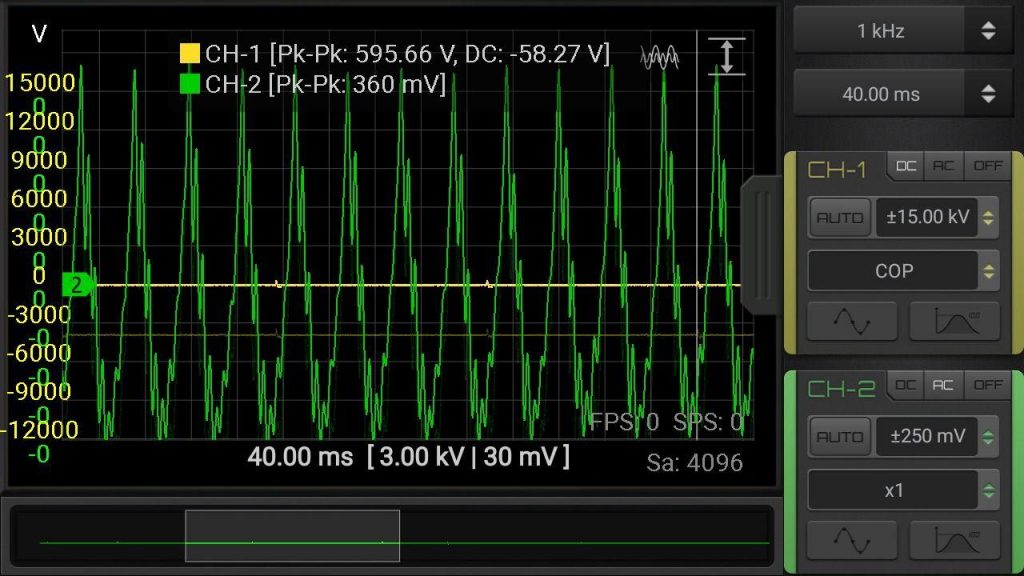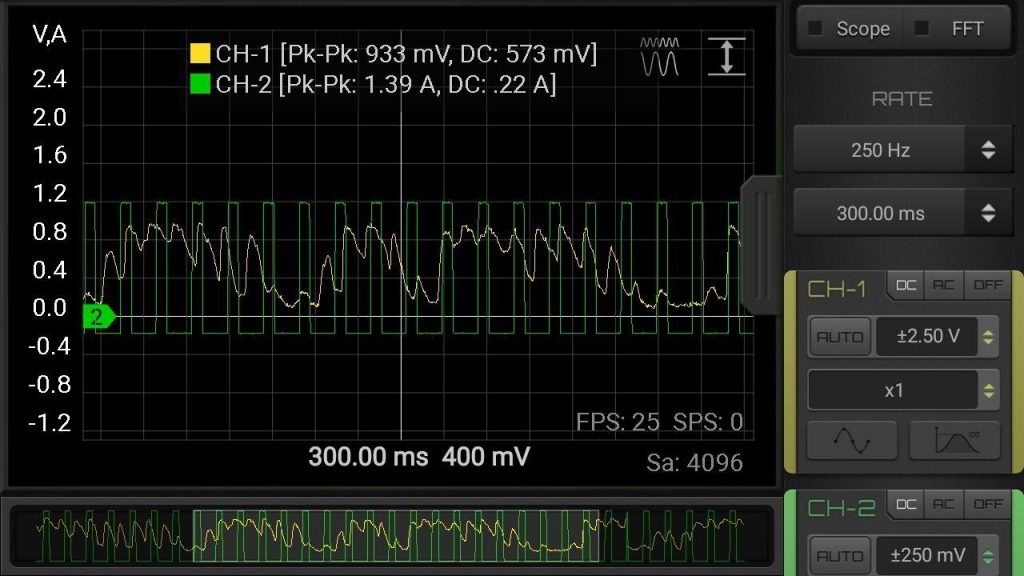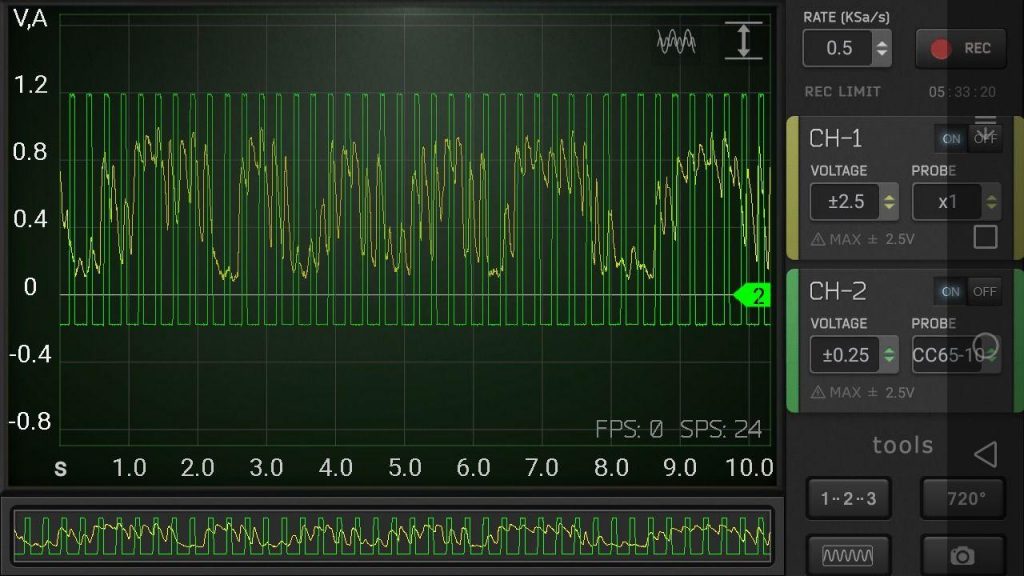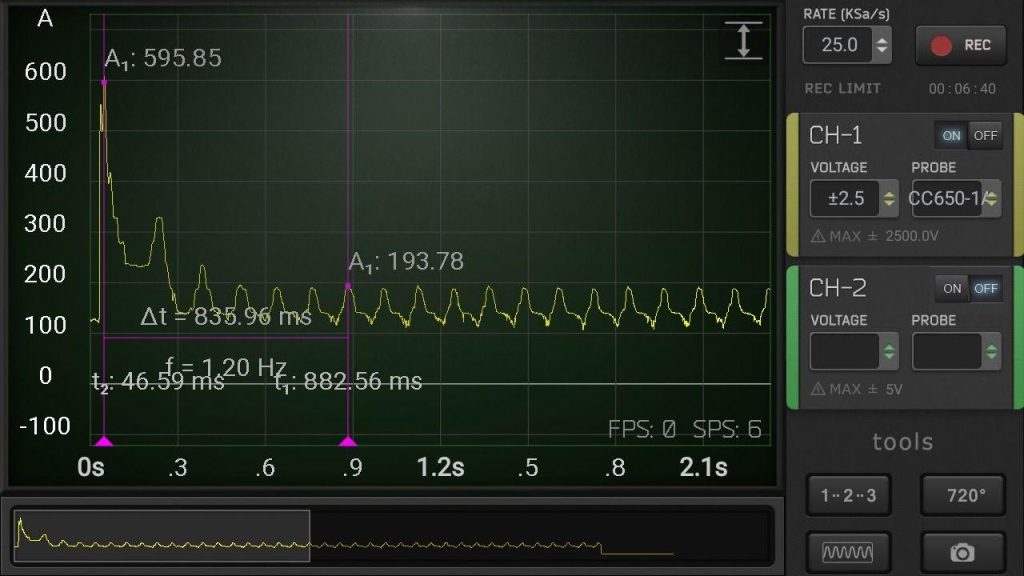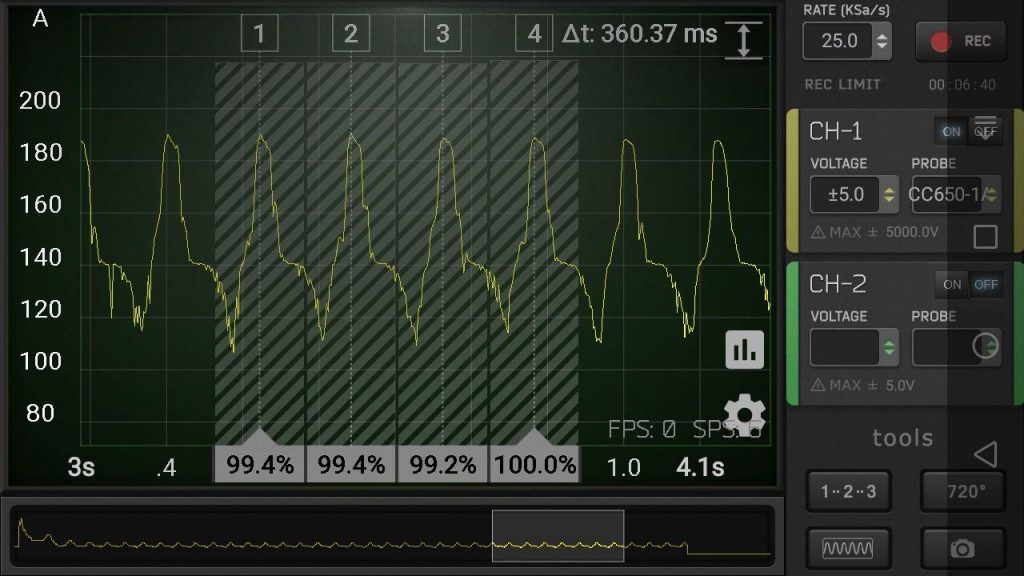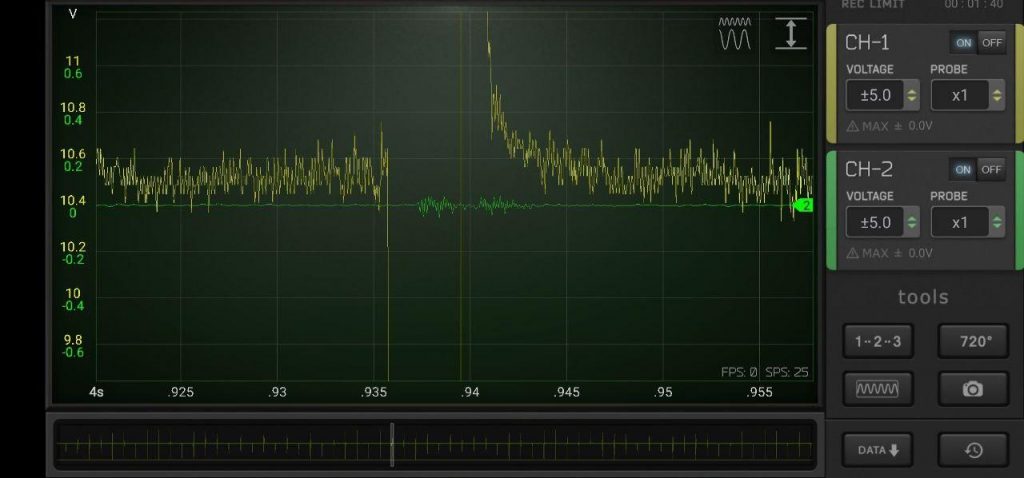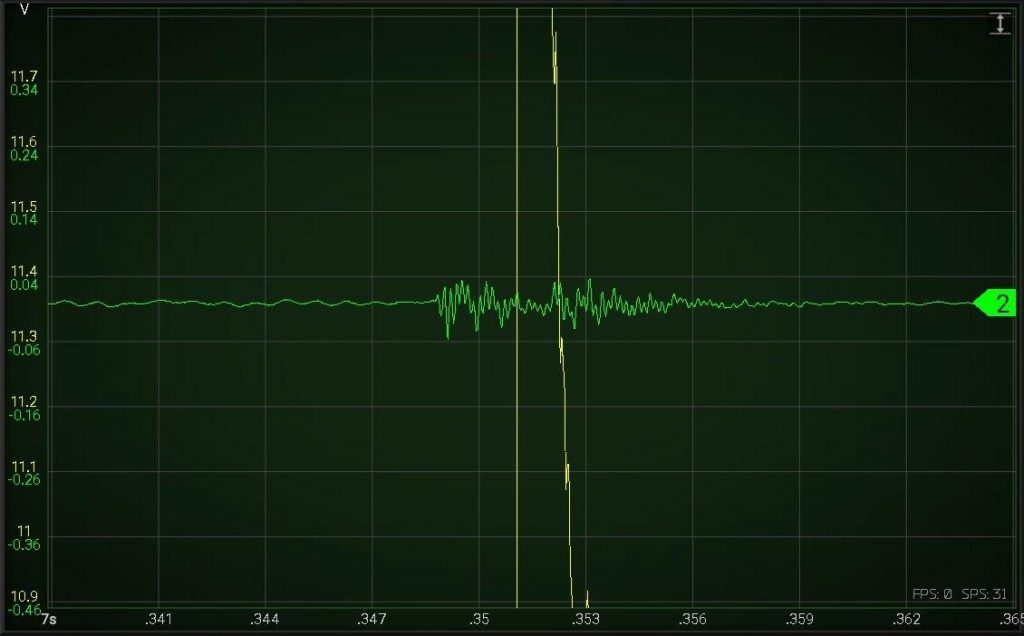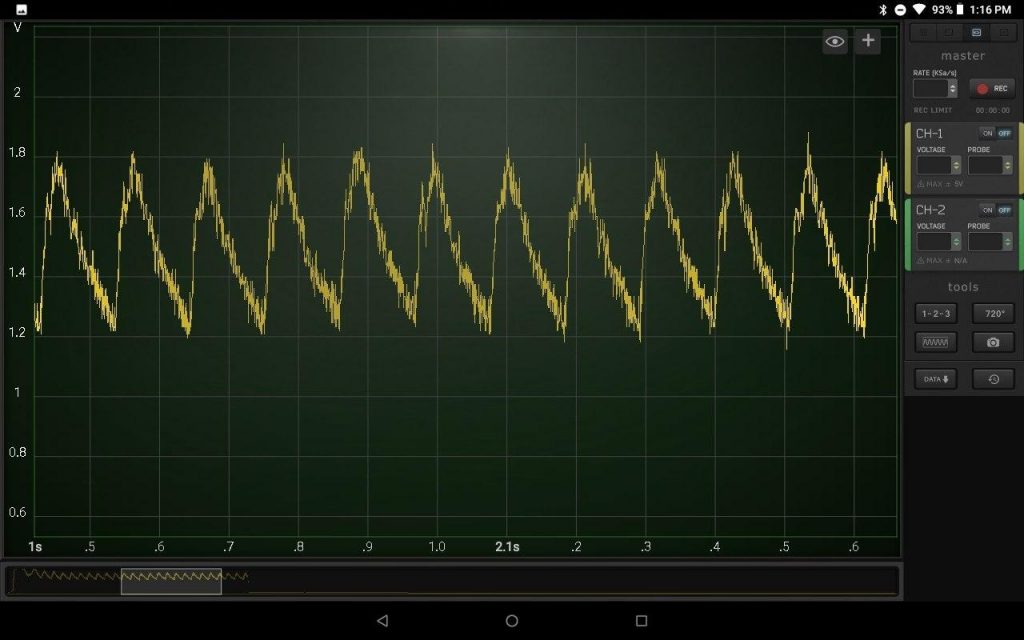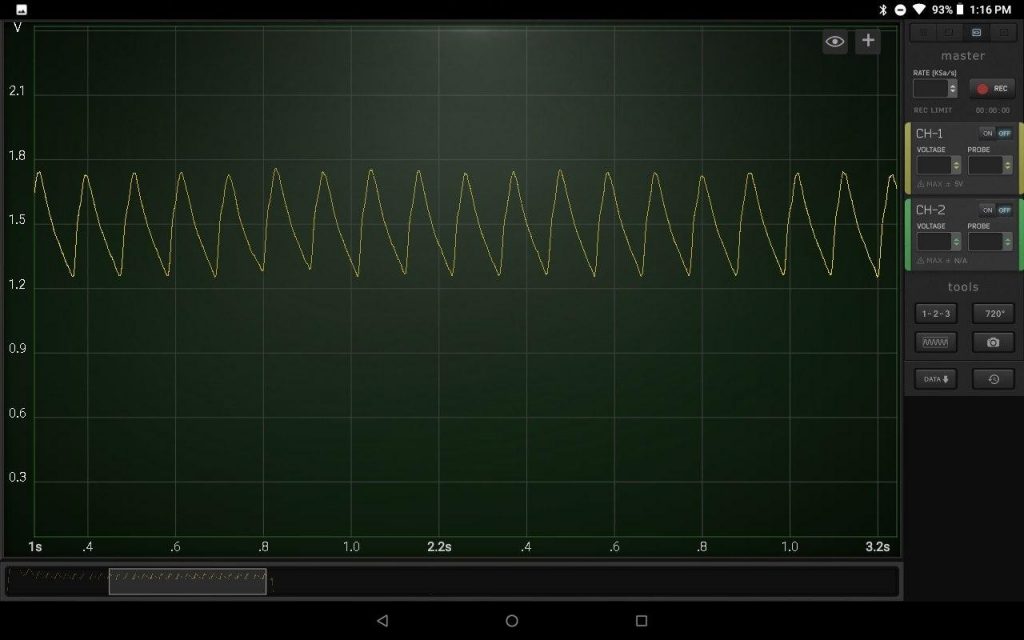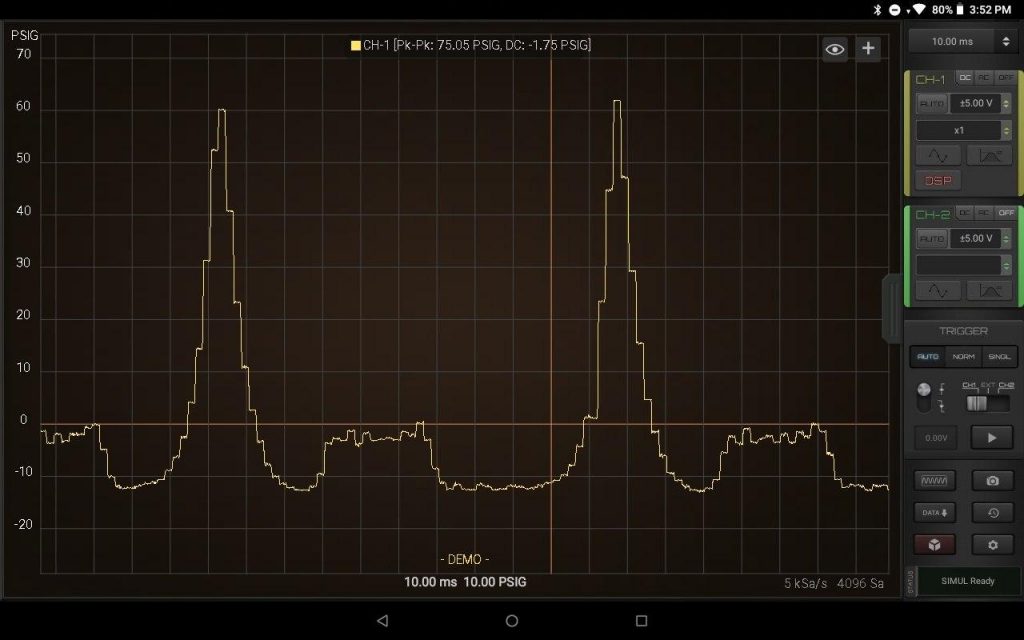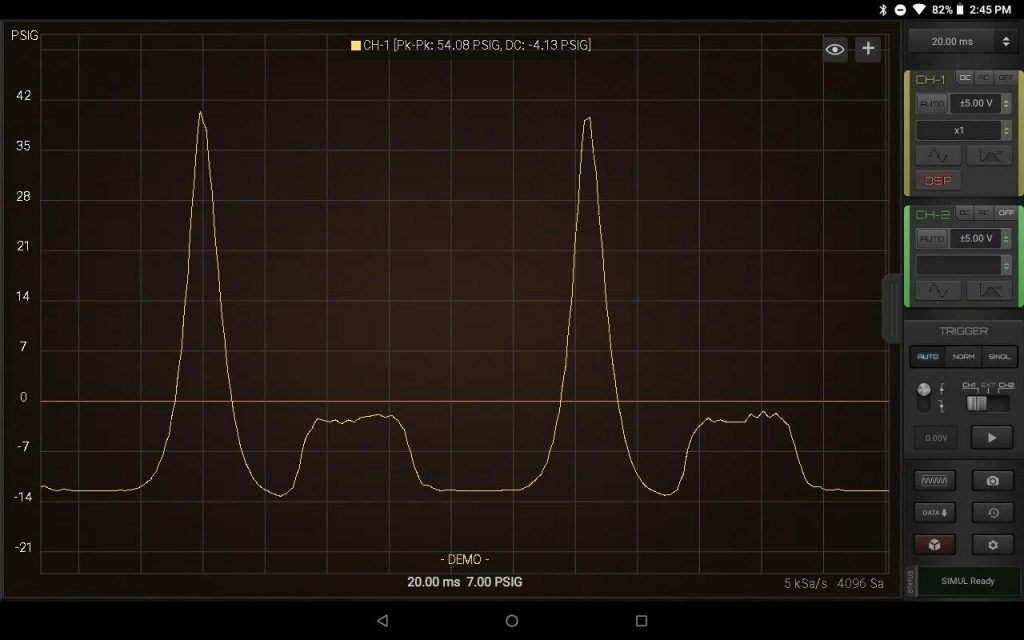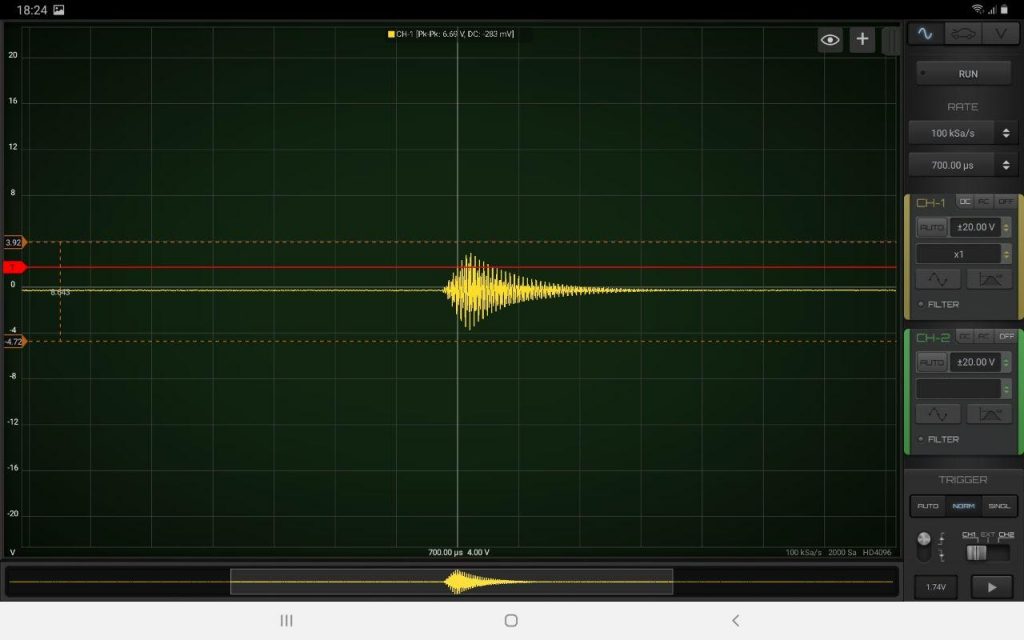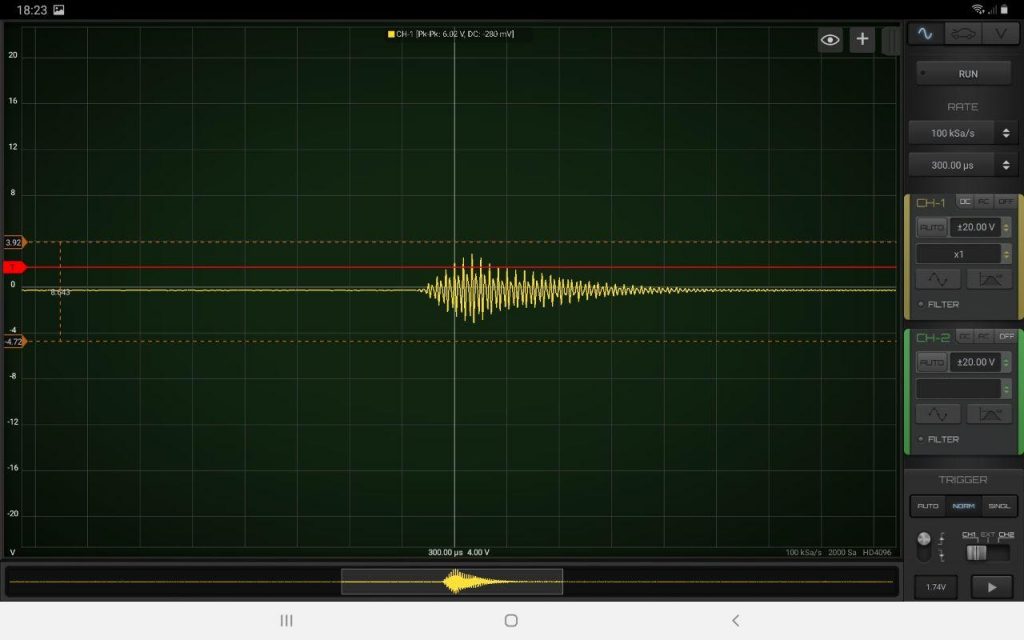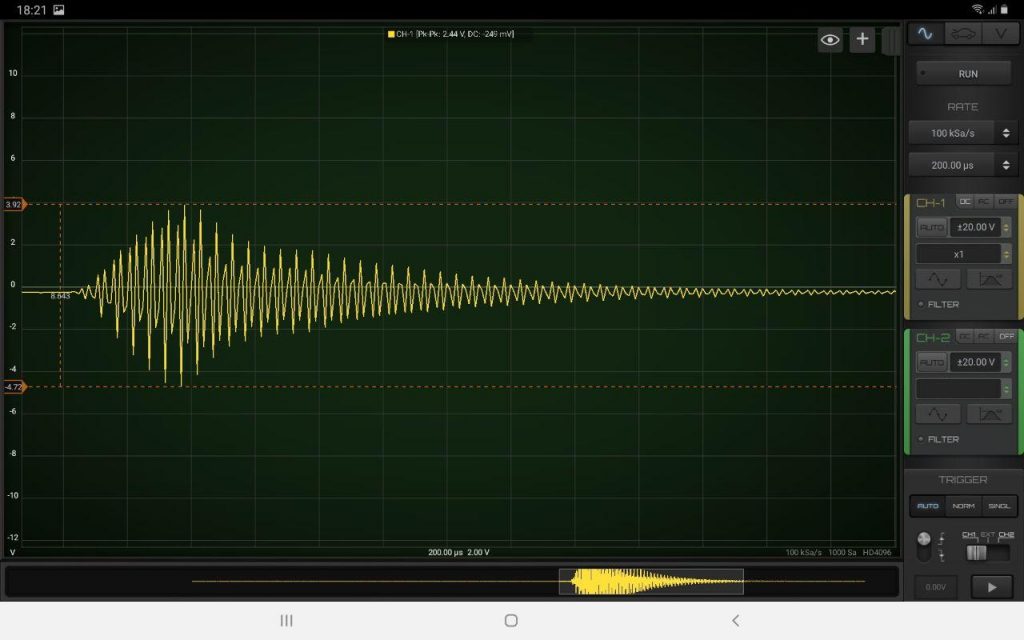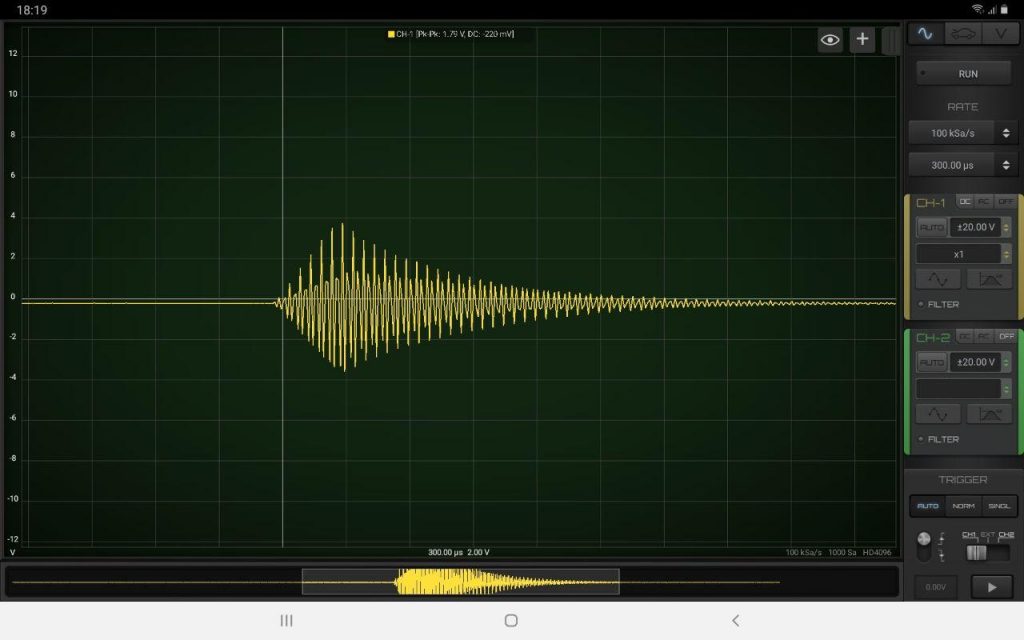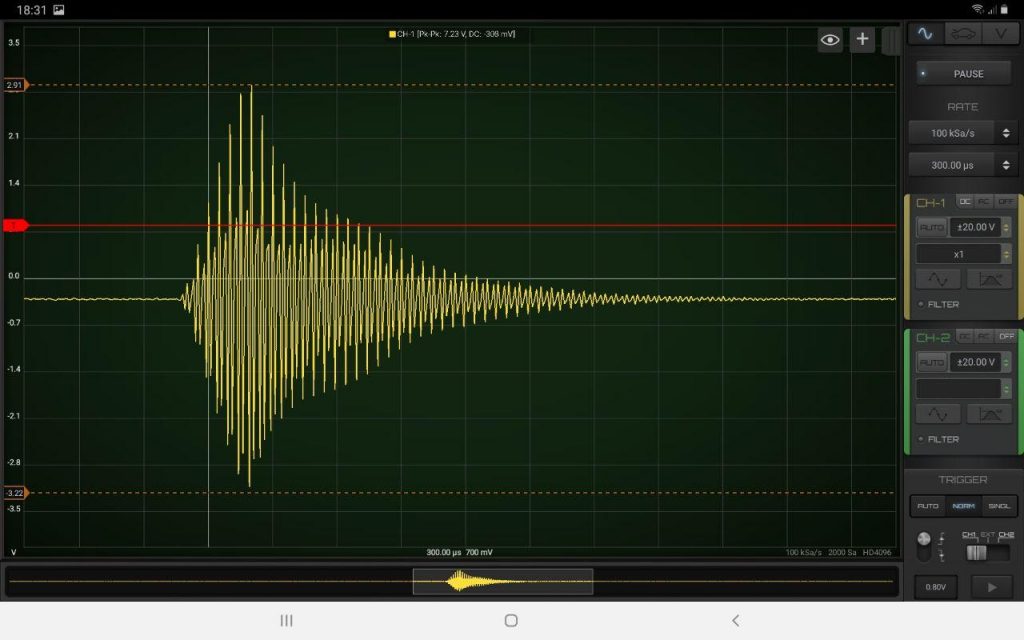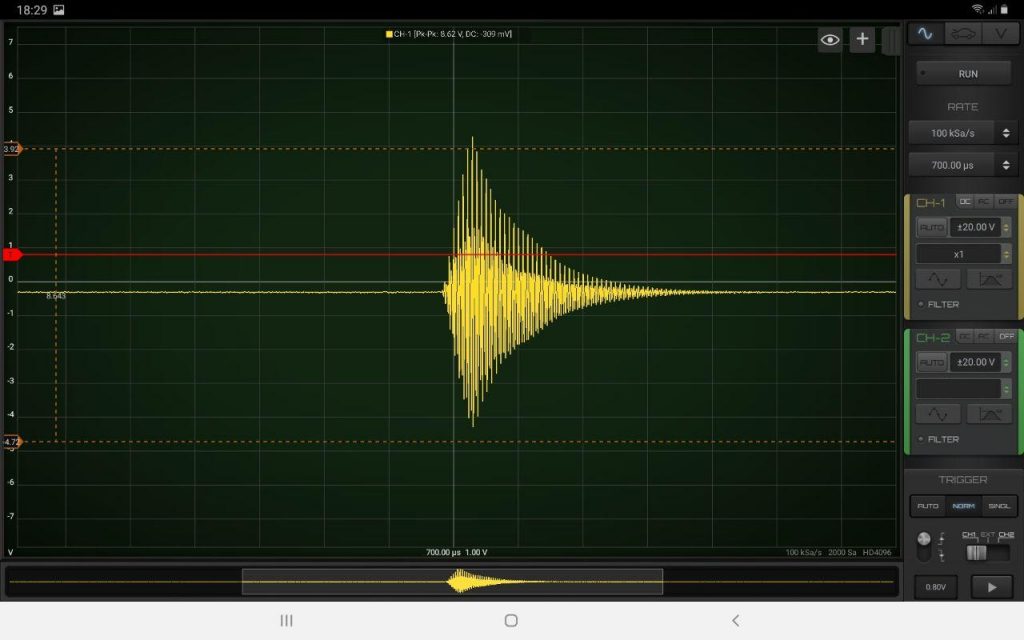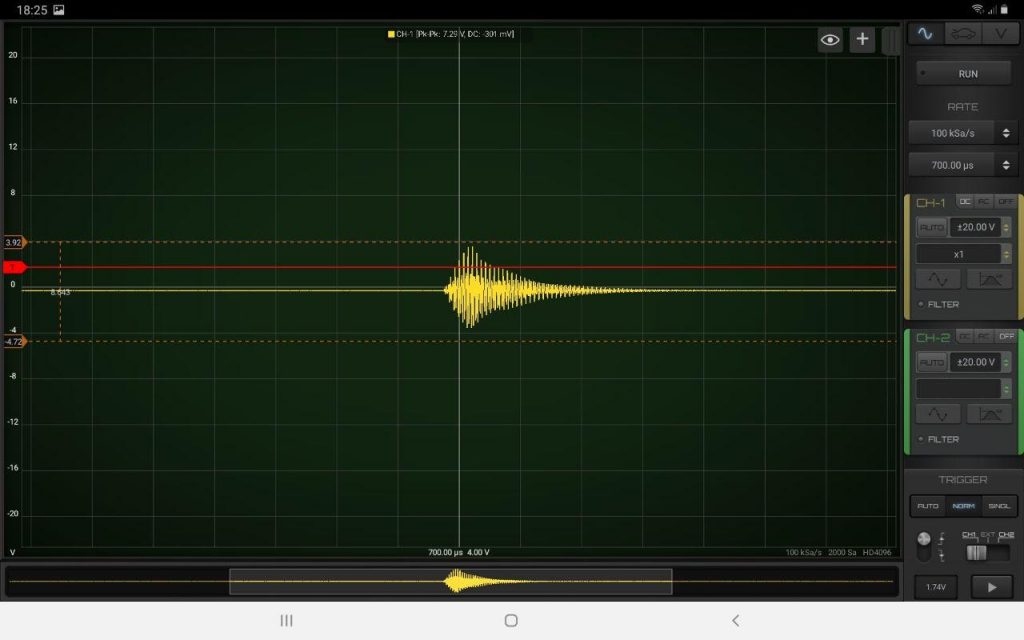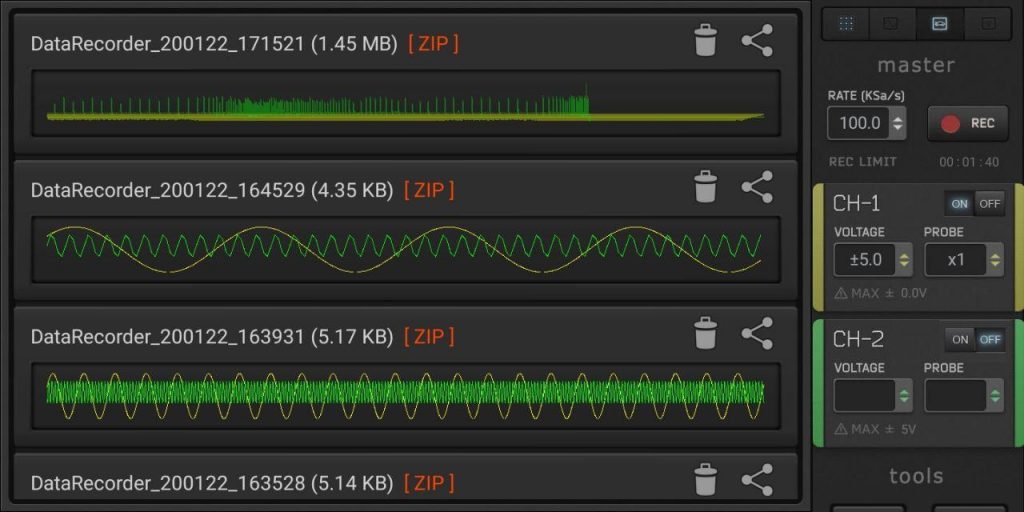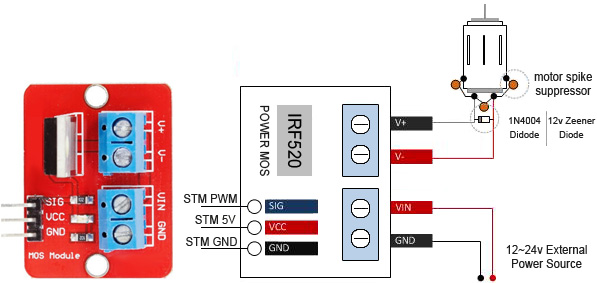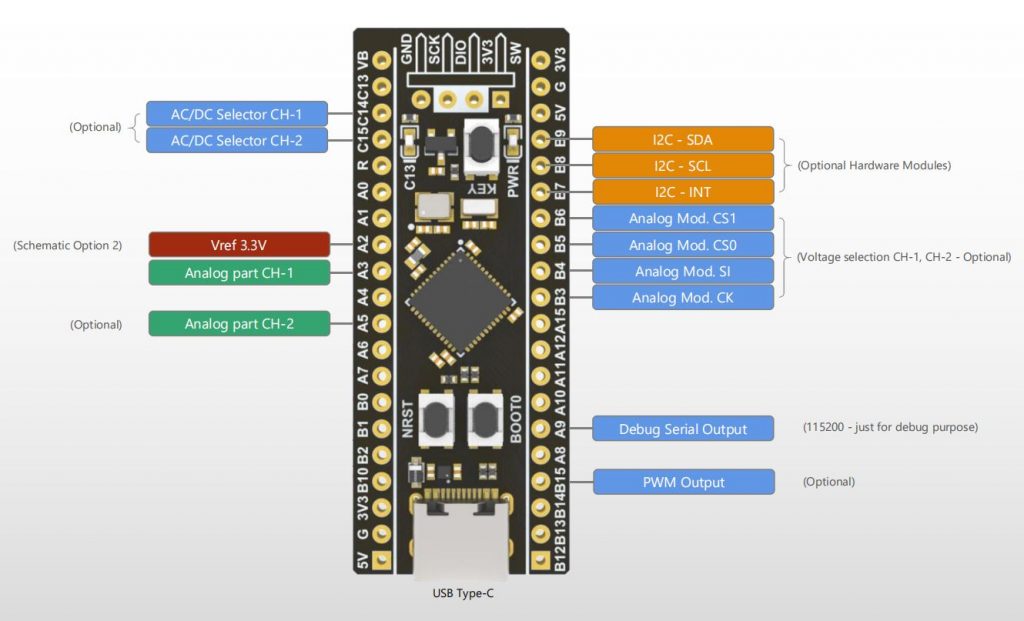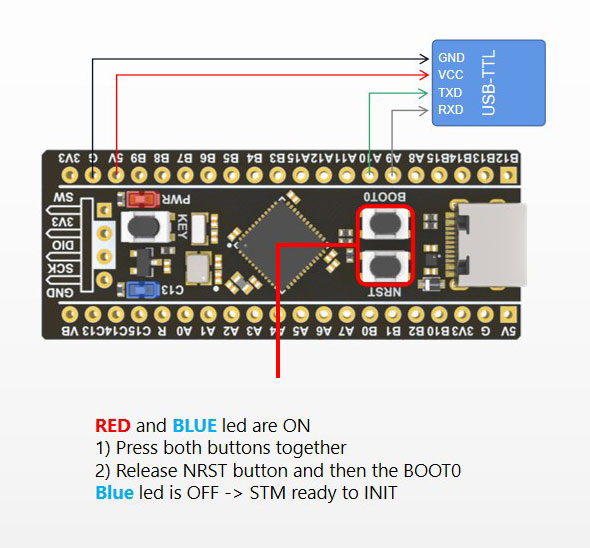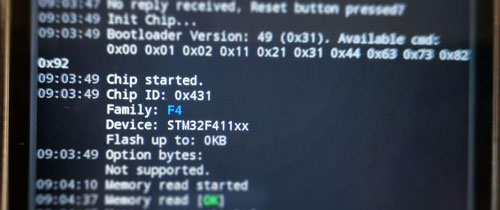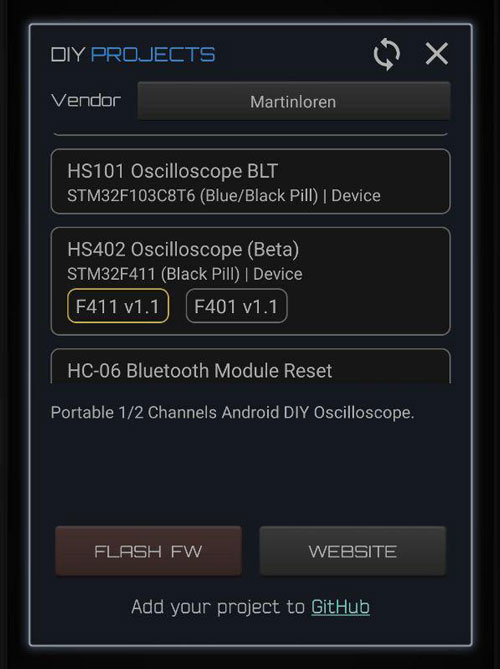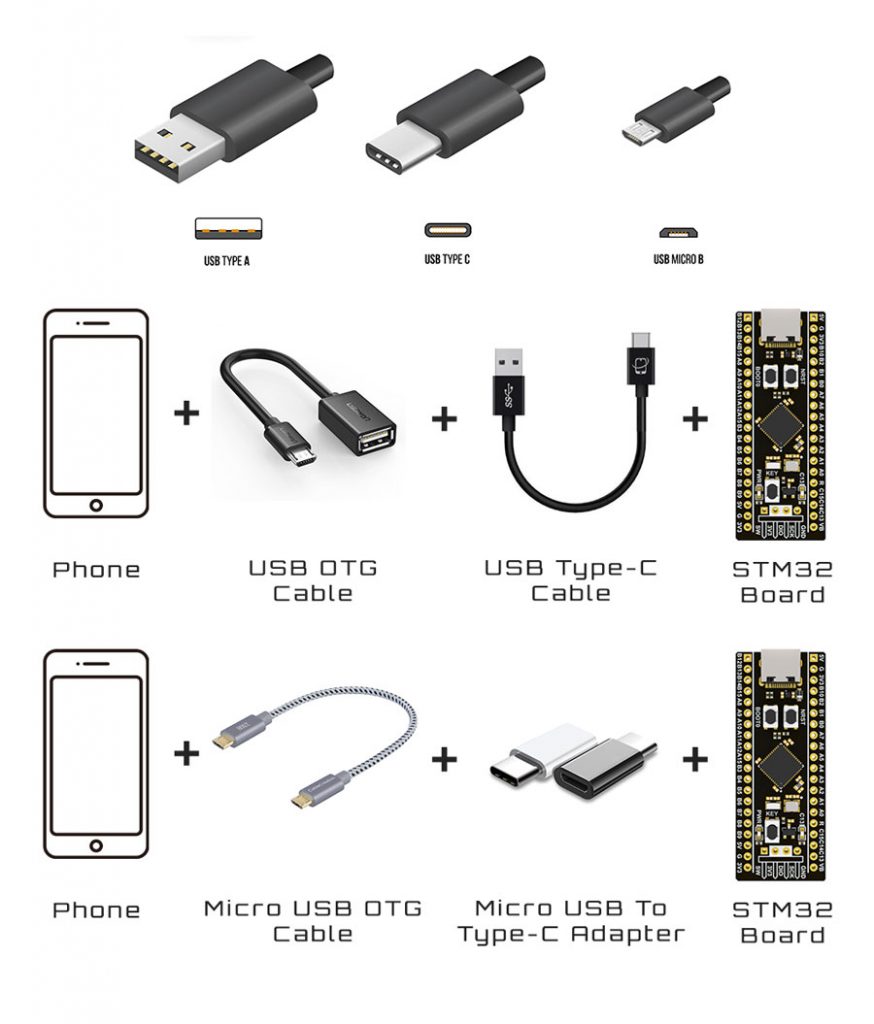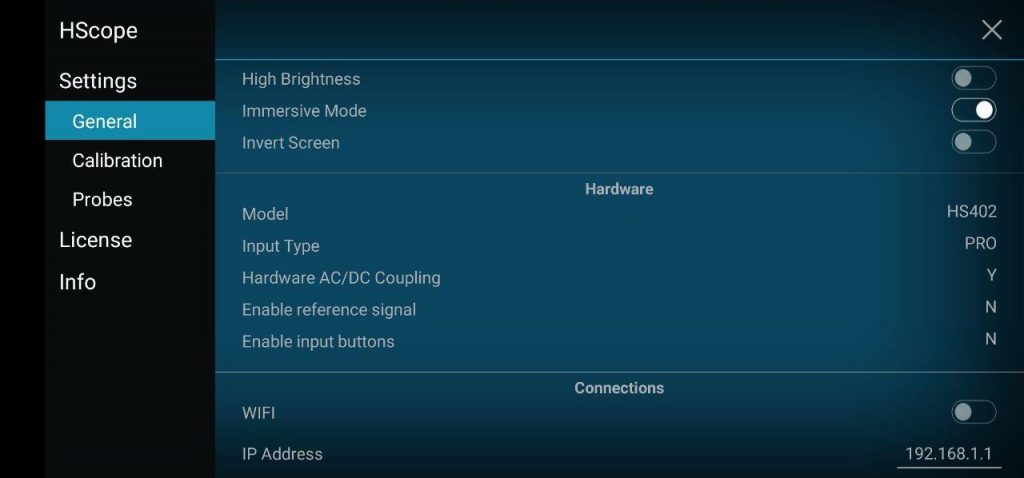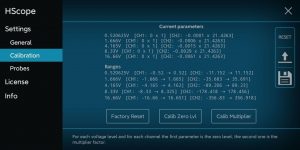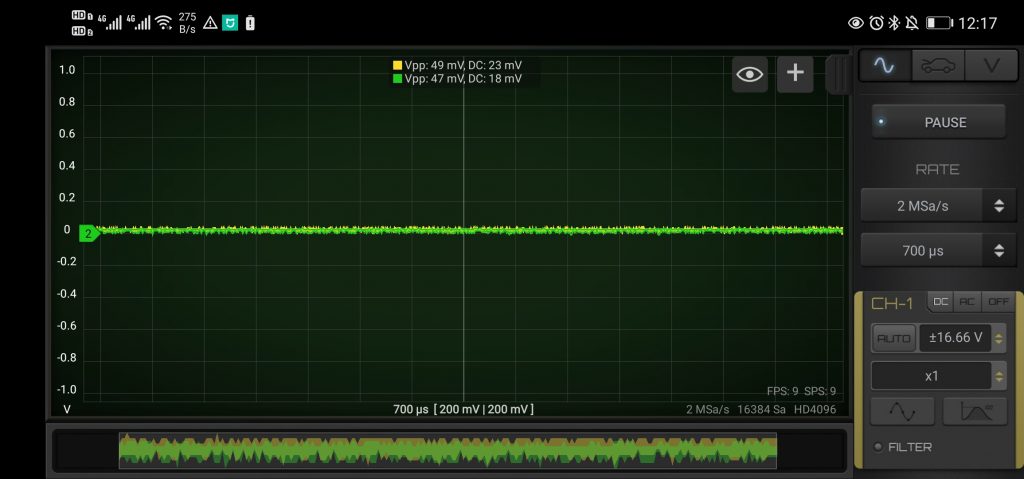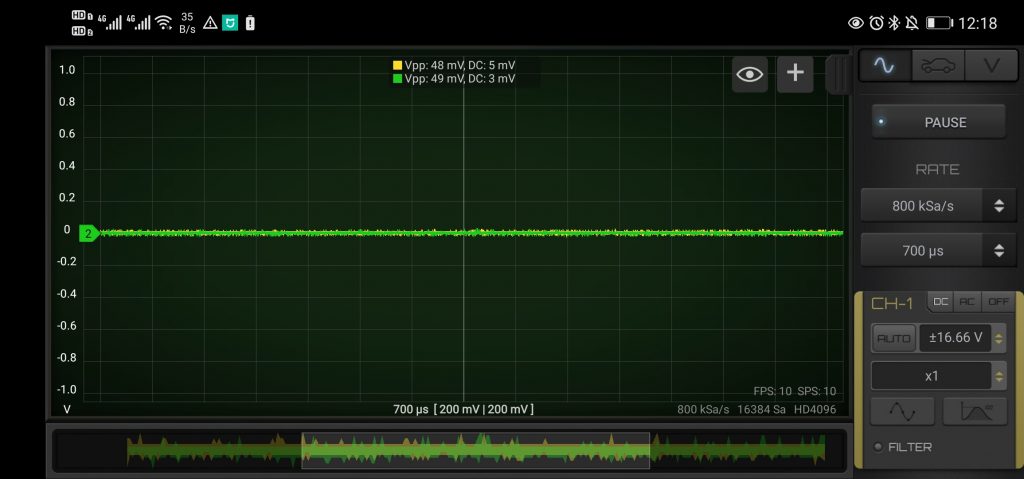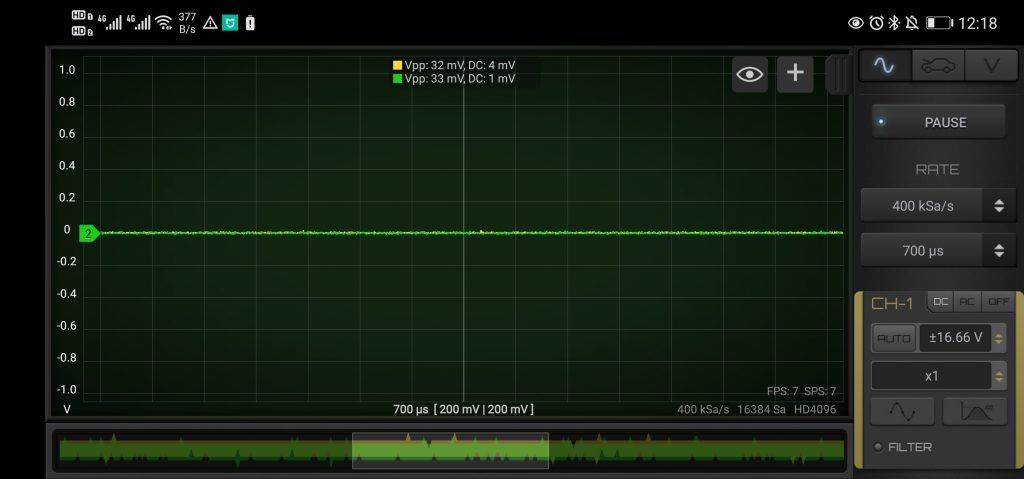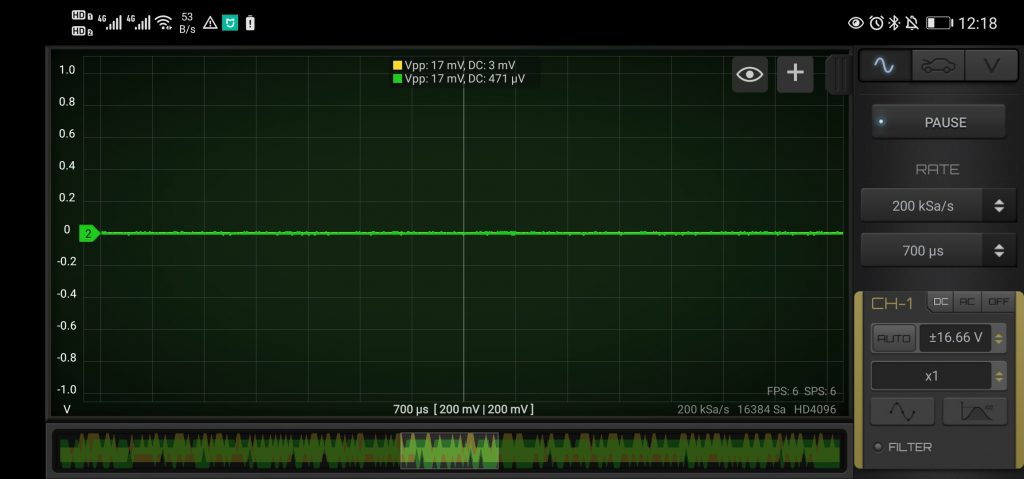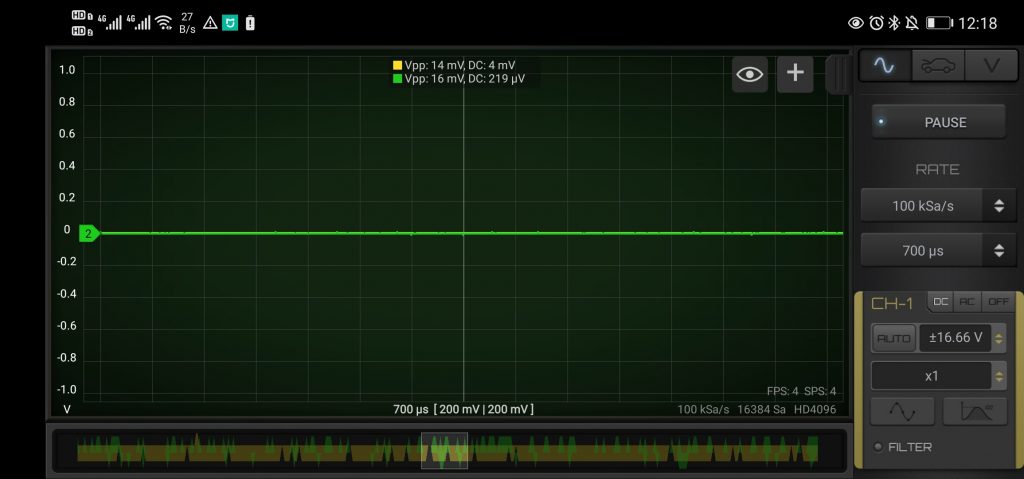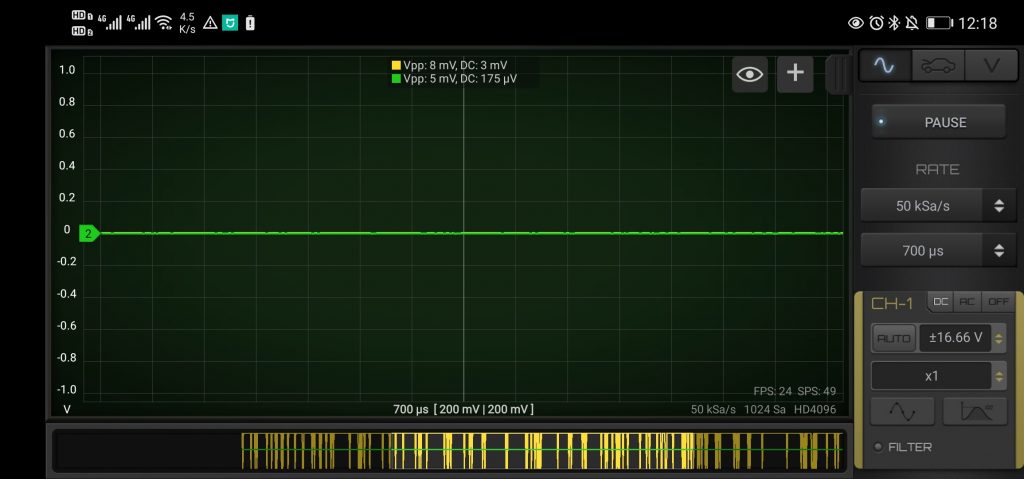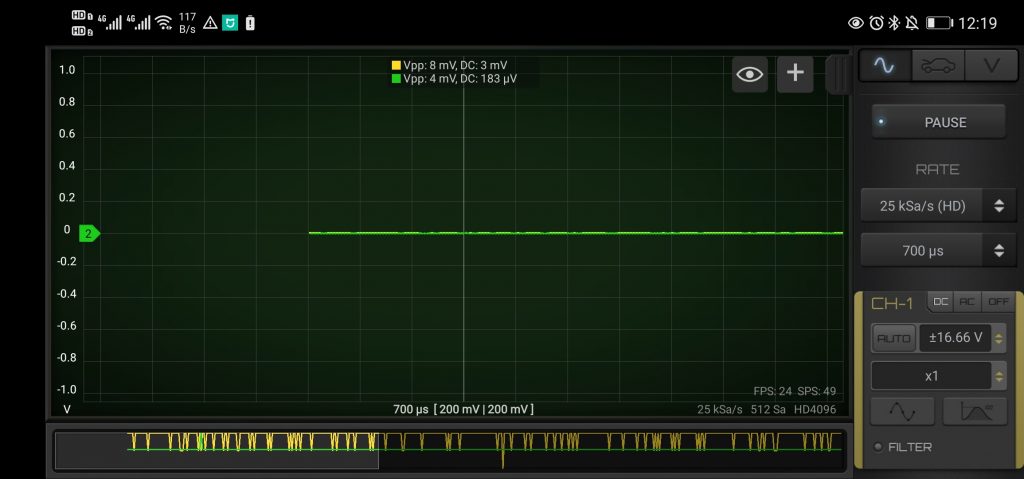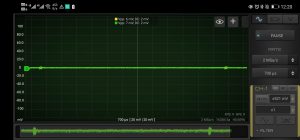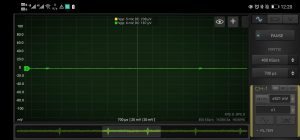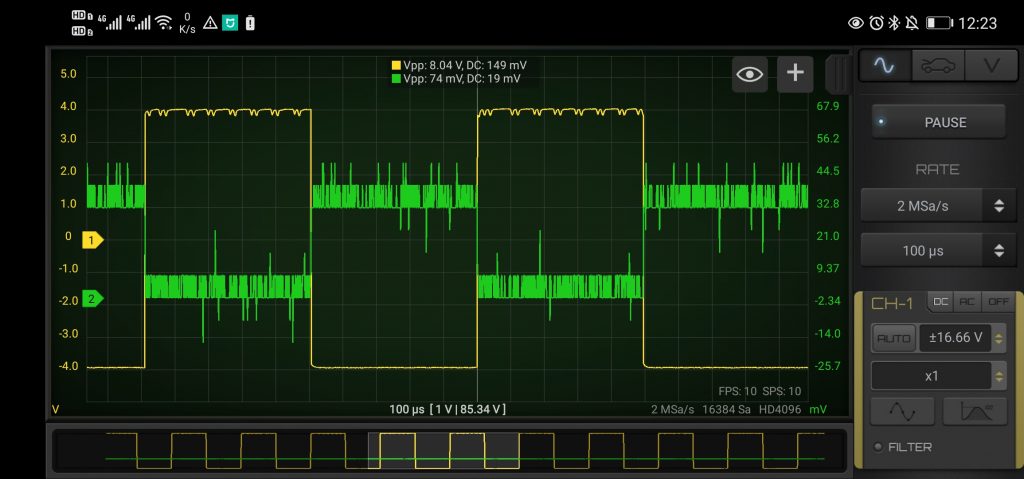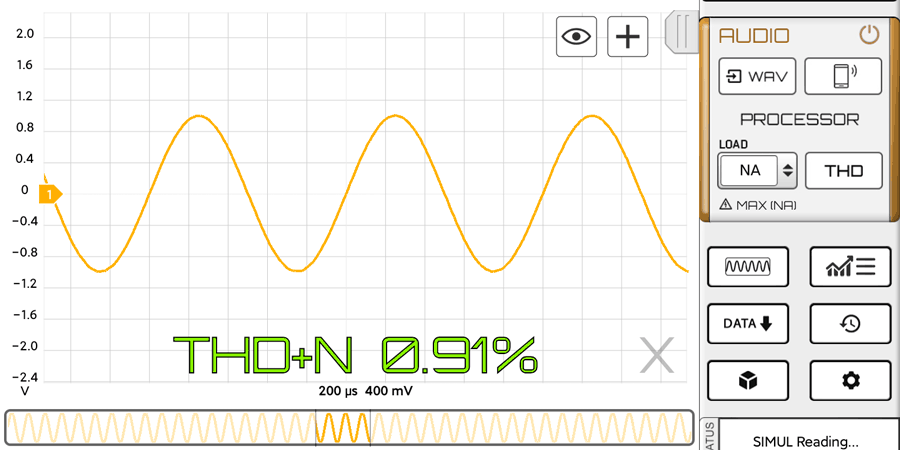 HScope
HScope
Change Log
Known Issues
- General workaround for issues: delete and reinstall the app.
- License Activation problems found for some phones.
Workaround: remove/close the app from Android tasks list and restart the app. Restart the phone and keep internet on the first time to let Google Play to sync the account. - Wifi oscilloscope disconnect randomly, also during logging.
Workaround: disable bluetooth since when some paired device is nearby the Android system stops all the apps, including HScope.
TODO List
- Advice for low sampling rate respect signal frequency.
- Reference signal cannot enabled when HS101 connected by Bluetooth.
- Add legend to cylinders timing overlay.
- Enable CH-0 move on Automotive Module
- Statistics hide away when the signal change –> keep on the screen
- AUTO option in Rate (change according zoom level)
- On saved file add information on enabled digital channels
2.4.5 (490) Jun, 2025
Current issues
- When WiFi is enabled in HScope and no device is connected the file opening crash. Workaround: connect an oscilloscope or disable WiFi in HScope settings.
Improvements
- New Leak Detector feature (experimental, update 2025)
- HS402 WiFi can connect directly with IP (experimental)
- FFT auto-adapt signal on screen on Channel change
- Added sounds (preview)
- Added Waveforms Search function (update 2025)
- Update Waveforms management UI
- Improved Settings page
- Waveform cursors are placed in the middle of the waveform
Fixed bugs
- Crash on Bluetooth connection for some device
- WIT Accelerometer won’t connect in some case (do not need to pair)
- Fixed sync issues on digital module (oscilloscope mode)
- Fixed wrong FFT stats for PWM signals in some condition
- Fixed FFT reset to Channel-1 when stop/start acquisition
2.4.5 (483) Mar, 2025
Current issues
Improvements
- Added fast button to scroll up the list of waveforms
- CAN Decoder supports J1939 Layer decoding and Decimal/HEX format, report export in Excel format (Update 2025)
- Improved LIN Decoder, skip frames between pages, better report, Decimal/HEX format (Update 2025)
- Added Korean language
Fixed bugs
- Fast mode switch cause blank screen.
- Fixed issues on CAN decoder
- Crash caused by WIT driver for some version of Android
- Second horizontal cursors could not be moved if taken on the right side
- Screen gesture freeze in some case
2.4.5 (471) Jan, 2025
Improvements
- It is possible to see more pictures from the Cloud Waveforms
- Waveform can be cleared in the Automotive Module
- Improved Master panel in Automotive Module
- Higher graphic resolution for control panel in Automotive Module – dark theme
- Can add spaces and other characters to the waveform name
- Waveform name and notes are cleaned from special characters for Cloud Library upload
- Infinite mode for labels tool (Automotive tool) (update 2024)
- Added confirmation box when clean automotive capture
- Added confirmation box for saving new waveform before opening another file
- Automotive data reset do not reset also channel names to allow same kind of recordings
- Improved LIN Decoder, now with Export data function (update 2024)
- Logger graph have 2 working modes: existing 1 channel mode + 2 channels V/A mix mode (update 2024)
- Improved Blind Mode vs Color settings
- Cloud Waveforms can be save in Favourites folder
- CAN decoder revision preview (added stats and data export – update 2025)
- Added rates for OWON 1022 oscilloscope
Fixed bugs
- Cloud waveform loading not showing progress in Automotive Module
- HS5x2 give wrong data under 38KSa/s when switch channel from DC to AC or AC to DC
- Logger exported file had the time in 12h format. Changed to 24h format.
- Automotive flag button don’t allow audio volume regulation for Audio Module.
2.4.4 (458) Sept, 2024
Improvements
- Waveforms can save additional data (preview)
- Updated Fire Order label tool
- Folders Management
- Spanish translations updated (Credits to Javier)
- Label tool is repeated along the waveform
- Waveform details can be copied from last saved settings
- Improved login process
- Added additional waveform information in the PDF report
- Added Ohm unit
- Cloud Waveform Library (preview)
- Supported new HS512 Max oscilloscope
- Improved PDF reports
Fixed bugs
- Hantek 6022BE not recognized
- User Logout need to reconfigure the file folder to see the waveforms
- PDF Report has graphic issue when generate while moving the waveform
- Crash on add photos from Camera to waveform (if Camera permission not enabled)
- Calibration halt for HS502 in some case
- 360/720deg graph buttons disappear too soon
- Report wrongly generated in Automotive module when background is dark
- Waveform thumbnail wrongly generated in Automotive module when background is white
2.4.4 (438) May, 2024
Improvements
- Better zoom and scroll function
- Improved THD function (Audio Module)
- Improved Notes with better text on multiline management
- Improved waveform save speed
- WAV files can be imported also in Automotive Module up to 4 channels
- Improved Flags (can create flags manually and numbers are recomputed after moving or adding flags) (Update 2024)
- Cursors lock function (Update 2024)
- Optional buttons in Tools disappear after longer time
- New keyboard for custom probe settings
- Waveforms can be sorted (Update 2024)
- New device: Phone Internal Accelerometer
Fixed bugs
- Notes position not correct in Oscilloscope mode, after loading
- Cut waveform in Automotive mode did not move correctly Notes and Flags
- Wrong XML formatting in some case for the HXML files
- Crash on reset HS502 calibration data
- Crash on WAV files import
2.4.3 (429) Apr, 2024
Improvements
- New device supported: WitMotion WT9011
- Added velocity stat for Accelerometers (in mm/s)
- Upgraded RS232 UART decoder (digital module – update 2024)
- New RS485 MODBUS decoder (digital module – update 2024)
- New LIN decoder (digital module – update 2024)
- Better labels for vertical cursors (update 2024)
- Report supports longer file names
- Improved CAN decoder
- Channel 1 can be moved in Automotive Mode
- Higher resolution design for bigger screens
- Upgraded digital module management (major upgrade)
- Added modules and settings button in Automotive Module
- New Share via Cloud V2.0
- UART decoded signal can be Exported in .CSV
Fixed bugs
- HS101 Bluetooth oscilloscope did not work on latest Android versions (> O version)
- HS-ACCEL DIY version could not connect
- Issue in scaling Math Channel in Automotive module
- Fixed driver for Hantek 6074
- Could not enable bluetooth in Android 14
- Crash due to Bluetooth in some device
- Crash in report creation in Automotive mode
- Bluetooth authorization not recognized for devices without GPS
- Fire Order Overlay could not move well in some case
2.4.2 (408) Dec, 2023
Implemented enhancements
- Added inH2O unit for probes
- Optimized CC-80 Current Probe settings (need to download again the probe configurations)
- Added Zoom behaviour option among XY or only Y (Update 2023)
- Removed auto zoom and time set on acquisition start (the screen keep last zoom level and position)
- Added Amplitude Zoom on mouse wheel scroll
- Automotive Pages for high rates (Update 2023)
- Improved Zero Offset function in Automotive Module (at acquisition start)
- Improved vertical cursors (can enable/disable labels)
- Improved Automotive view management
- Can set/load/save Report Title for each waveform (Update 2023)
- Automotive module don’t hide scroller during recording
- FFT data can be exported to CSV (Update 2023)
- Digital channel can be used in Automotive Module
- Flag button trigger also Automotive Manual Start
- Improved messages for Bluetooth Trigger Button
Fixed bugs
- Wrong voltage values for FOSC53B
- Automotive waveform disappear in some case (ie. if inverted)
- Update 2023 button did not appear in some case
- HS502 multiplier could not be calibrated (now need to use stabilized 5V source)
- Stats wrong for channel > 1 (Automotive Module)
- HS-ACCEL (DIY edition) has wrong units (V instead of G)
- Automotive Zero Level has wrong values
- Math module bug in Automotive Module
- Empty visualization on loaded file in Automotive Module
- Oscilloscope mode could not load files first time without oscilloscope connected or Demo mode
- Menu UI fixed for Android 13
- Crash in Android 14
- Cloud service don’t work
- HS402 wrong values on start for V/A device
- App restart when Bluetooth device get connected or disconnected
- HS502 freeze on voltage change + roll-mode + trigger
- Automotive mode auto-size waveform function (3) did not work
2.4.2 (389) Sep, 2023
Implemented enhancements
- Some design detail improved
- Updated Google and Huawei libraries at latest versions
- Duty Cycle Math function (update 2023)
- Support for new Fosc53C WiFi oscilloscope
- Support for new HS512
- Added Time/Div control in Automotive Module (update 2023)
Fixed bugs
- HS502 block in some case
- Wrong pin for custom AC/DC mod on Hantek 6022BL
- Automotive Module not enabled for HS502 in case the user has no other licenses
- Wrong calibration data for latest LOTO OSC-H02
2.4.2 (380 Beta) Mar, 2023
Implemented enhancements
- HS402 supports new hardware variation (V/A Logger)
- System Settings show also Data and Cache size and allow to clear the cache (Update 2022/2023)
- Improved file manager performances (need to clear the cache first time after update)
- New Histogram stats function (Update 2022/2023)
- Probes Management keep always x1 probe
Fixed bugs
- HS402 rate error when enable/disable channel
- Math Module issues in Oscilloscope Mode
- Digital module did not show the list of available analog channels
- HS502 Licensing
- Crash on Math Channel statistics
2.4.1 (375) Feb, 2023
Implemented enhancements
- HS502 can run on any android device without app store
- Better colors for Horizontal Cursors on White Background
- File Explorer show the presence on the Digital Channels in the waveform
- Better visualization for Calibration Data
- Better Fire Order Overlay design (Automotive Module)
- Filters introduce zero-phase shift
- Improved WAV exporter
- Improved Math Demodulation function
- Can apply filters to the result of Math operation (Update 2022/2023)
- Improved Logger UI
- Added support for Fosc53B
Fixed bugs
- HS402 fast switch of rates caused halt
- HS502 asked license for some new feature
- Automotive module could not save waveform in some case
- Horizontal cursors did not work in some case
- Automotive module wrongly show Digital Channels in some case
- HT 1008 fixed data error if started with 4 channels
- Logger CSV import crash
- Logger channels not updated according selected probe
- Signal Invert Filter issue (button don’t reflect the actual status)
- Filters not working is some condition in Automotive Module
- WAV exporter crash in some case, data could be corrupted
- Report didn’t show Math channel info in Automotive Module
- Solved bugs on Logger