Migrate to Android 10+
Read this part if you want to migrate your old HScope data on a new Android 10+ device.
Introduction
In Android 10+ if you want HScope to save and open waveforms, you should authorize the app to access a specific user folder. For performances reasons HScope will keep all data in its private folder and synchronize this data with the public user folder in order to avoid data loss and to allow the user to save or share this data.
The data in the public user folder (ie. /Documents/HScope) should not be modified manually otherwise you need to delete the app data (in the Android settings) and do this procedure again to keep the data syncronized.
1. Copy the data
Copy all HScope data on the new Android device. Source is /Downloads/HScope, destination can be under the Documents or Downloads folder (ie. /Documents/HScope).
2. Configure the Documents Folder in HScope
In Settings → System select the folder where you copied the HScope data (public Documents Folder).
After you select the HScope folder the app will import all the waveforms.
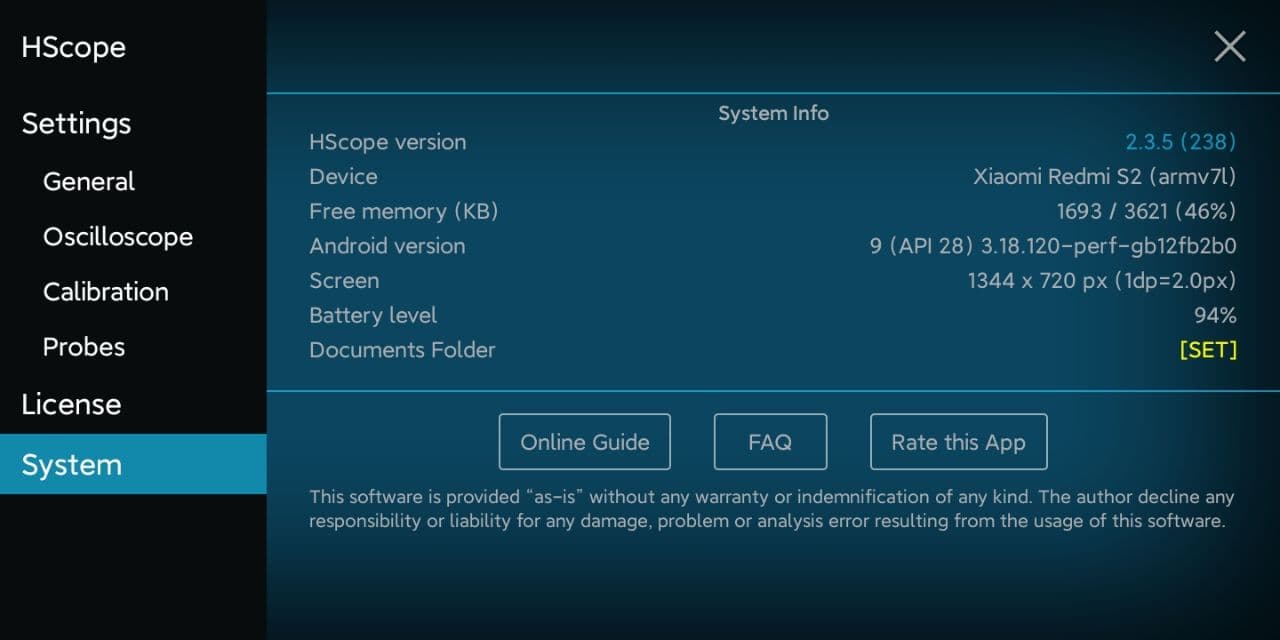
3. Import the Probe Settings
In Settings → Probes go in the download panel, then click on the folder icon (on top-right).
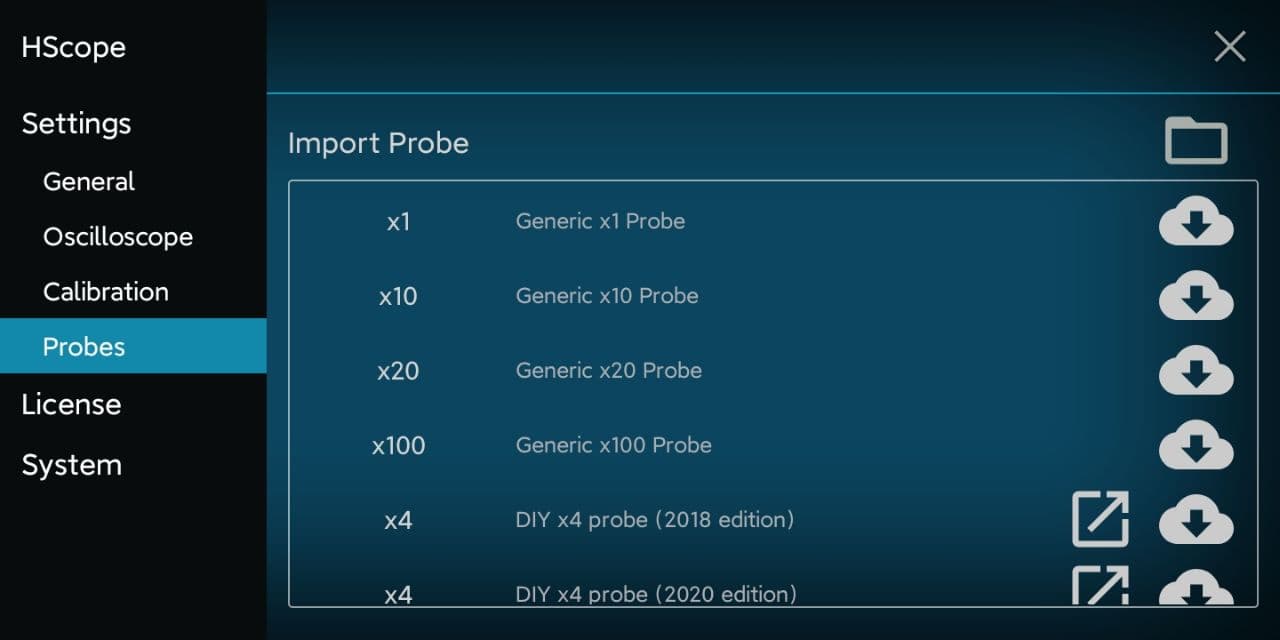
Select the file Probes.cfg in HScope documents folder. This operation will import all the previous probes settings.
4. Import other Waveforms (optional)
In the Waveforms screen (both Oscilloscope and Automotive mode) click on the folder icon (on top-right).
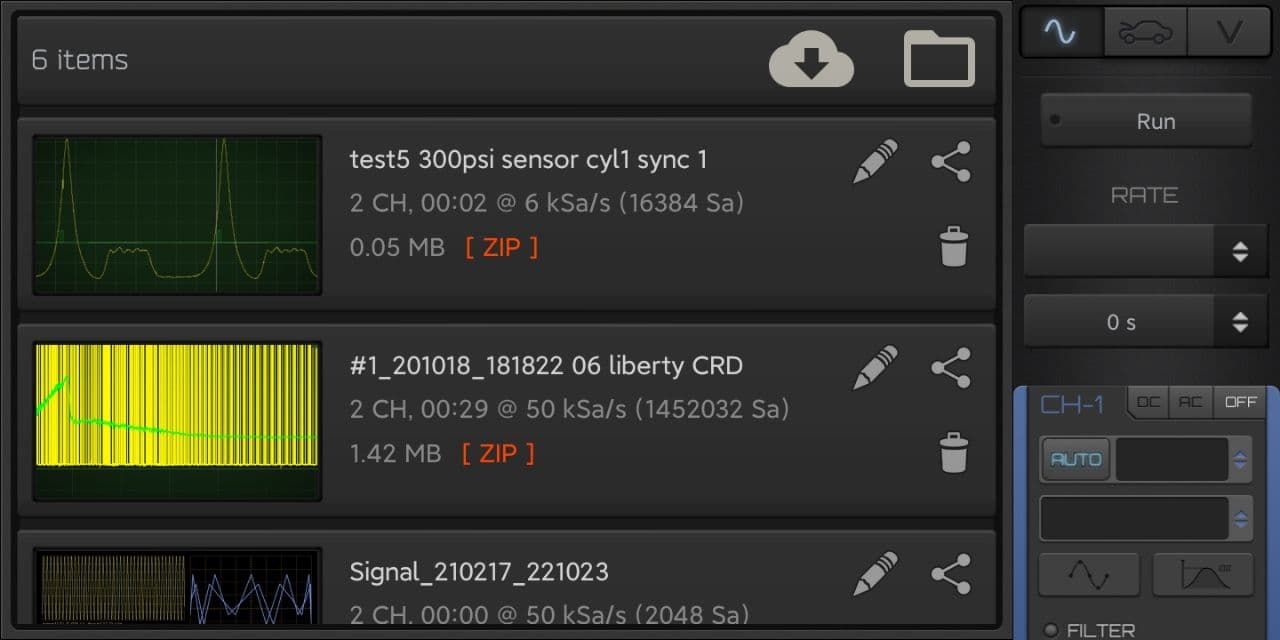
Select the folder of the Waveforms that you want to import (ie. /Scope or /Automotive under /Documents/HScope/). All the waveforms in the selected folder will be imported inside the Oscilloscope or Automotive list.
In case you import the wrong folder in the wrong HScope section (for example Automotive files inside the Oscilloscope list), you can delete all the app data in the Android Application Settings and do the importing again.
Warning: after you import the waveforms data, the data will the linked so if you delete a waveform in HScope, the waveform will be deleted also in the public Documents Folder. Also for the probes, any change to the list will overwrite the Probes.cfg file in the public Documents Folder.