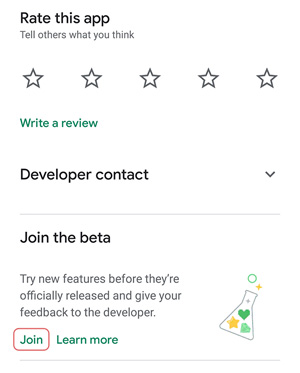How can we help you?
1 Fix a Problem
- Check if your oscilloscope is supported in the list here.
- Check if your phone OTG work with the app USB Device info. After connecting the oscilloscope you should see this:
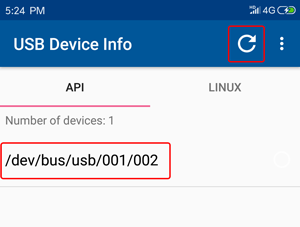 In case you cannot see the oscilloscope with this app it won’t work with HScope. Possible reasons (check next questions for resolution):
In case you cannot see the oscilloscope with this app it won’t work with HScope. Possible reasons (check next questions for resolution):
- OTG cable is not good (see next question)
- Original oscilloscope USB cable too long / not suitable (some user got it working by replacing the USB cable)
- Phone has not enough power for the oscilloscope
- Phone USB OTG is disabled (hope not)
Your OTG cable may have issue if:
- Oscilloscope is not detected
- Connection is unstable, the oscilloscope connect and disconnect during usage
The suggested OTG cables are as following:
- Flexible USB OTG cable (both from micro-usb or from usb type-c)
- Short OTG cable from micro-usb to USB-B (used in most oscilloscopes)
- Short OTG cables from micro-usb (Host goes to phone) to micro-usb (for HS10X DIY oscilloscopes)

Read this if you already tested your oscilloscope / OTG cable on another phone so you are sure it is a phone related issue.
So one specific phone do not support USB OTG. Solutions:
- Some phone like some Huawei and Realme smartphones need to turn on USB OTG in the Android settings (go to the Settings -> Additional Settings and switch on the OTG connection)
- Need to enable OTG on the Android system. This procedure need first to root the phone, then you can edit an xml file as described here.
- (for Huawei users) Android Settings > Developer Options > Always prompt when connecting to USB (need to disable this one)
It has been found that USB OTG can be deactivated on Android phone (until a fresh restart) when this happen:
- USB port goes in electrical protection (too much power requested). For example for Hantek 6074 is suggested to us a special USB Type-C adapter that can power both the tablet and the oscilloscope (available models here), giving OTG functions. DO NOT use Hantek original double cable to power the oscilloscope since new USB Type-C port deactivate the OTG function when detect direct power from the USB port, putting the tablet in charging mode.
- USB device has some wrong usb configuration. A software data error can bring USB freezing on older Android versions (found on Android 4.4 and Android 6, not visible on Android 9).
Some user experienced problems with scrolling, the scrolling position is stuck or the scrolling is not smooth. This is due to some phone model that have problems with the touch screen while the phone is charging due to instability of power supply.
To check this issue just enable the Developer options in Android, enable the option to show the taps on screen and/or the tap coordinates. Then you will see that when the phone is charging on the screen it detect wrong taps positions.
To avoid this issue on these phones just do not operate the App when the phone is charging.
2 Licensing
1. Base oscilloscope license fee is set by Google according to the oscilloscope model, your country currency, and promotions. Generally it is around 10% of the oscilloscope cost (gross).
2. Additional module licenses depends from the feature and may vary from 6 to 25$.
3. Every year you can get the updates when available, with an yearly fee about 6$. This fee cover all updates both on basic features and also on additional modules.
*These prices are indicative at Jan 2023 and they may be subjected to variation.
You can buy HScope licenses on Google Play Store on on Huawei App Gallery.
In case your Android device have none of them, Huawei App Gallery is the most simple option to install.
Huawei AppGallery app store is fairly lightweight and can be installed on any Android device (tested on Android 5 and higher). It can be an excellent drop replacement for Google Play Store especially for devices without Google Play services, such as DAPs (iBasso DX series, Fiio M series and etc.) or devices distributed in Mainland China. Huawei are extremely strict with app submission and verification process, so trash apps will not go through the review process that makes Huawei AppGallery more safer in terms of distributed app quality in comparison with Google Play Store.
HScope is distributed via Huawei AppGallery app store too and is available in most of the countries.
To install Huawei AppGallery app store:
- Download Huawei AppGallery’s apk directly from Huawei.
- Find downloaded apk (for example appgallery_10.0.0.305.apk) with File Manager and tap on it to start installation.
- Once installed you need to download and install Huawei Mobile Services (HMS) apk (it is available in Huawei App Store or anywhere in the Internet – search for phrase: Huawei Mobile Services apk) and install it.
- Start Huawei AppGallery, it will likely try to self-update, proceed with updates if necessary.
- Create Huawei ID account (similar to Google or Apple or Blackberry ID) via Huawei AppGallery or via Huawei’s web site and you are ready to go!
Scroll down the menu of buttons on the right and click on the Settings icon. You can see the License panel where you can buy the specific oscilloscope license and also additional modules.
Module licenses are charged 1 time and are valid for all oscilloscope models.
According Google licensing policy licenses belong to a Google Account and not to a specific android device. Whatever device (even future) where you set the same google account as primary account and synchronised with Google will get the same licenses.
At January 2022 HScope licenses (Oscilloscope base license and additional Modules license) are charged 1 time and keep unlimited validity. When you buy a license you can use all the features provided by that license plus free updates for the new features released within 1 year from the purchase.
New features released 1 year after the last license purchase date will require to purchase an yearly update which will provide all the features up to the current date, plus free updates for the new features released within 1 year from the purchase date of the update.
3 Beta Experiments & New Features
HScope LOUNGE – Meet other practitioners, mechanics, electricians and engineers and share practices and experiments.
HScope AUTOMOTIVE – After you enter the main channel (LOUNGE) you can find on the top pinned message the link for the automotive group with specific topics and discussions.
Beta version of the app includes latest add-ons to be tested by a small group. This version of the app may be not stable and still need the license to work. Progresses are tracked here.
To enable the Beta, go on Google Play, open HScope page, then push the Join button. Once activated the Beta you will see the possibility to update the app (it may require some time).